As explained in the Documentation page, the connection from Booking.com to any channel manager produces the reset of Rates and Availability of your property. Of course all the current bookings will remain unchanged on your Booking.com account, but your property will go 'offline' until you will upload rates and availability.
This is an automated procedure of Booking.com that requires you to re-submit rates and availability through the channel manager for a complete refresh. If the rooms and their rates are properly set up on your website with Vik Booking, then completing the activation will take you no longer than 10 minutes.
However, this is valid mostly for the reservations you received over the phone, or via email, because with the channel manager you can choose to IMPORT all the active reservations of Booking.com to have them saved onto your website with Vik Booking. The import function is only available at the first configuration.
If you are getting errors from the channel manager when using the channel Booking.com, then you should make sure that your property has been connected to the channel manager provider 'E4J CONNECT'.
You should have received an email message after the payment of the subscription, with the instructions for using the Booking.com Activation Tool. From your Extranet account on Booking.com you need to select the channel manager provider (e4jConnect), and then confirm the activation once our team will have accepted the initial request.
Once the connection for Booking.com has been established with the channel manager, you should set your Hotel ID from the page Settings and then map the rooms of your website to the ones of the channel by using the function Synchronize Rooms. At this point you just need to re-upload Rates and Availability by using the Bulk Actions from your Vik Channel Manager.
There are two Bulk Actions, one for copying and uploading the Availability of your website to Booking.com and one for uploading the Rates. It doesn't matter which action you execute first as you need to upload both rates and availability. Both pages are under the menu 'Bookings' of the administrator section of Vik Channel Manager.
Configuration Steps with screen shots
-
Set your Hotel ID from the page Settings
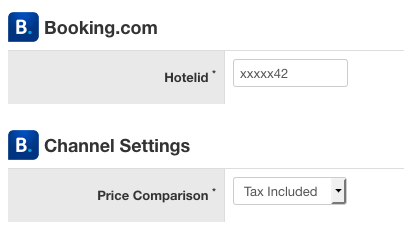
-
From the page Hotel > Synchronize Rooms, map (Synchronize) the room types of Booking.com to the ones of your website.
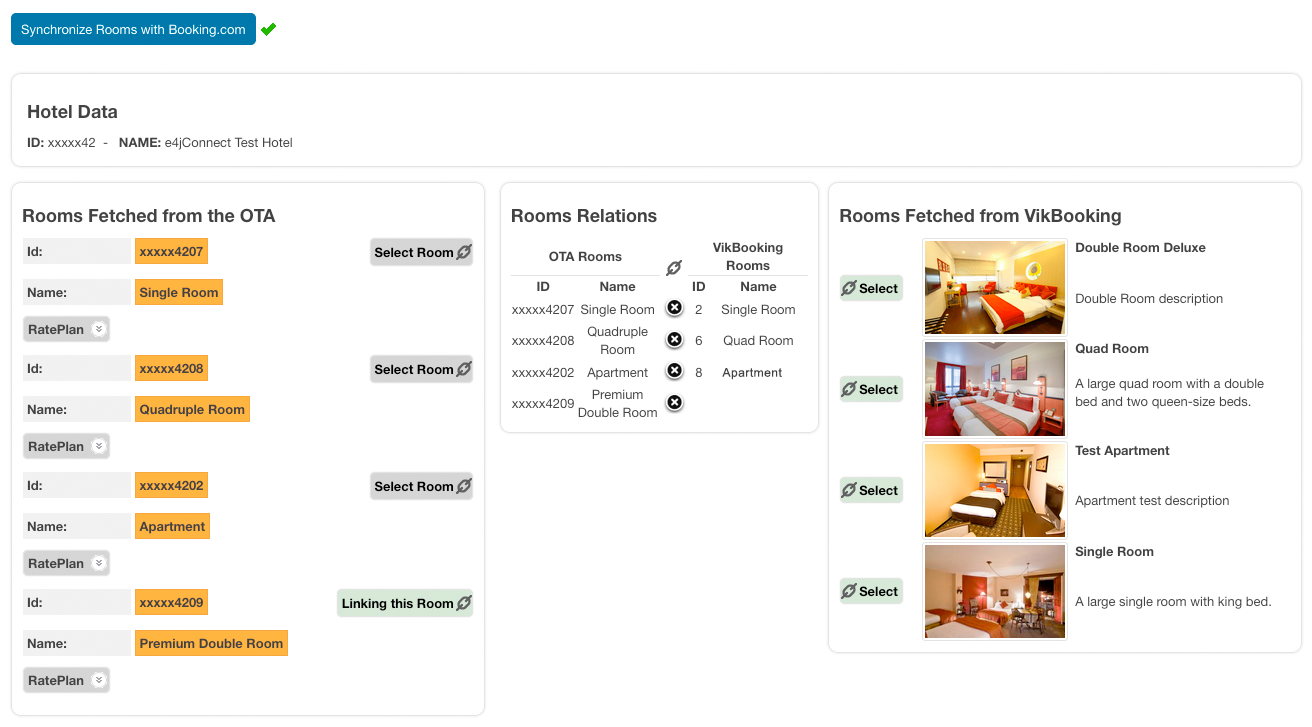
Make sure to be linking one room type of Booking.com to just one corresponding room type on your website. Relations must be one-to-one, you cannot link one room to more similar rooms because the configuration of the room types must be the same.A) Do you have Multiple Hotel IDs/Accounts with Booking.com?
Multiple accounts are fully supported. In case your manage multiple Booking.com Hotel IDs (this usually happens when the address change from one apartment/vacation rental to another), you can easily map the room types of the other accounts by going back to the step #1 described above. You will find a little message as a guideline.
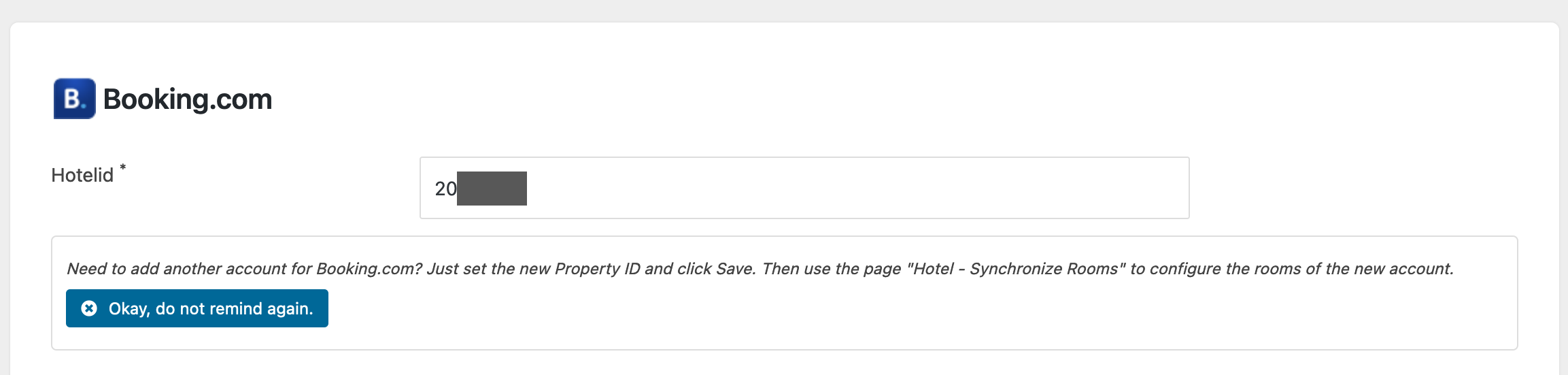
By changing the Hotel ID parameter from the page Settings of the Channel Manager, you can save and go to the step #2 to synchronize the rooms of the other account. After mapping the rooms of the new Hotel ID, go back to the Settings page and you will see a dropdown menu to switch from a configured Hotel ID to another.

You can repeat these steps to map additional Hotel IDs of Booking.com before proceeding with the steps described below. Just make sure to have activated the Channel Manager connection for all the Hotel IDs of Booking.com that you wish to synchronize. You need to do this from your respective Booking.com accounts.
B) Do you need to import the active reservations from Booking.com onto your website?
If you have received from Booking.com some reservations for certain dates in the future, then it's good practice to import all of them onto your website to automatically have the calendars updated. Please remember that you should not do this operation if you have already registered these reservations manually.
At this point of the configuration process, you should launch the Import function from the page Settings as you can see from the screen shot below. By clicking on the "Yes" button, you will have all the active reservations of Booking.com onto your system (if any).
-
Re-transmit Availability and Rates through the Bulk Actions
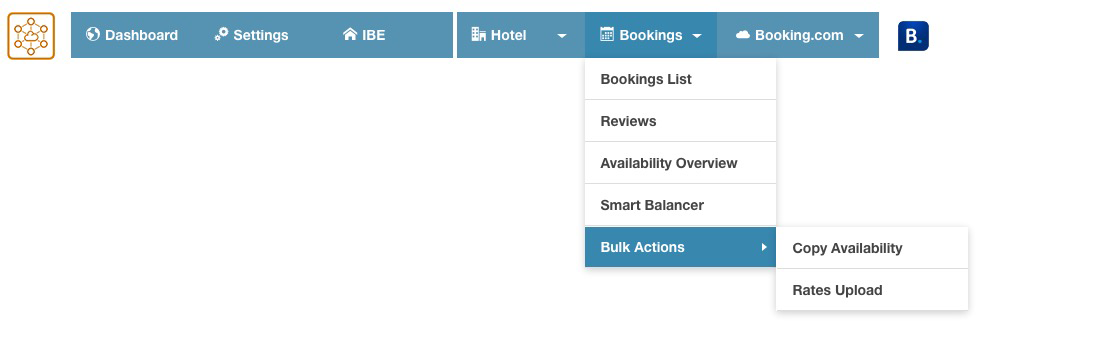
Make sure to have the correct availability in your Vik Booking and to have defined the rates. From now on, what counts is the availability on your website with Vik Booking. If you enable the configuration setting "Channel Manager Auto-Sync" on both Vik Booking and Vik Channel Manager, every new booking, booking modifications, confirmations or cancellations made through your website (either front-end or back-end), will be instantly transmitted to all channels.
Video Tutorial
You can watch this video that shows how to set up the channel Booking.com with Vik Channel Manager on a WordPress website. If you are using Joomla, the configuration process will be exactly the same because the plugins have the same functionalities across all platforms.