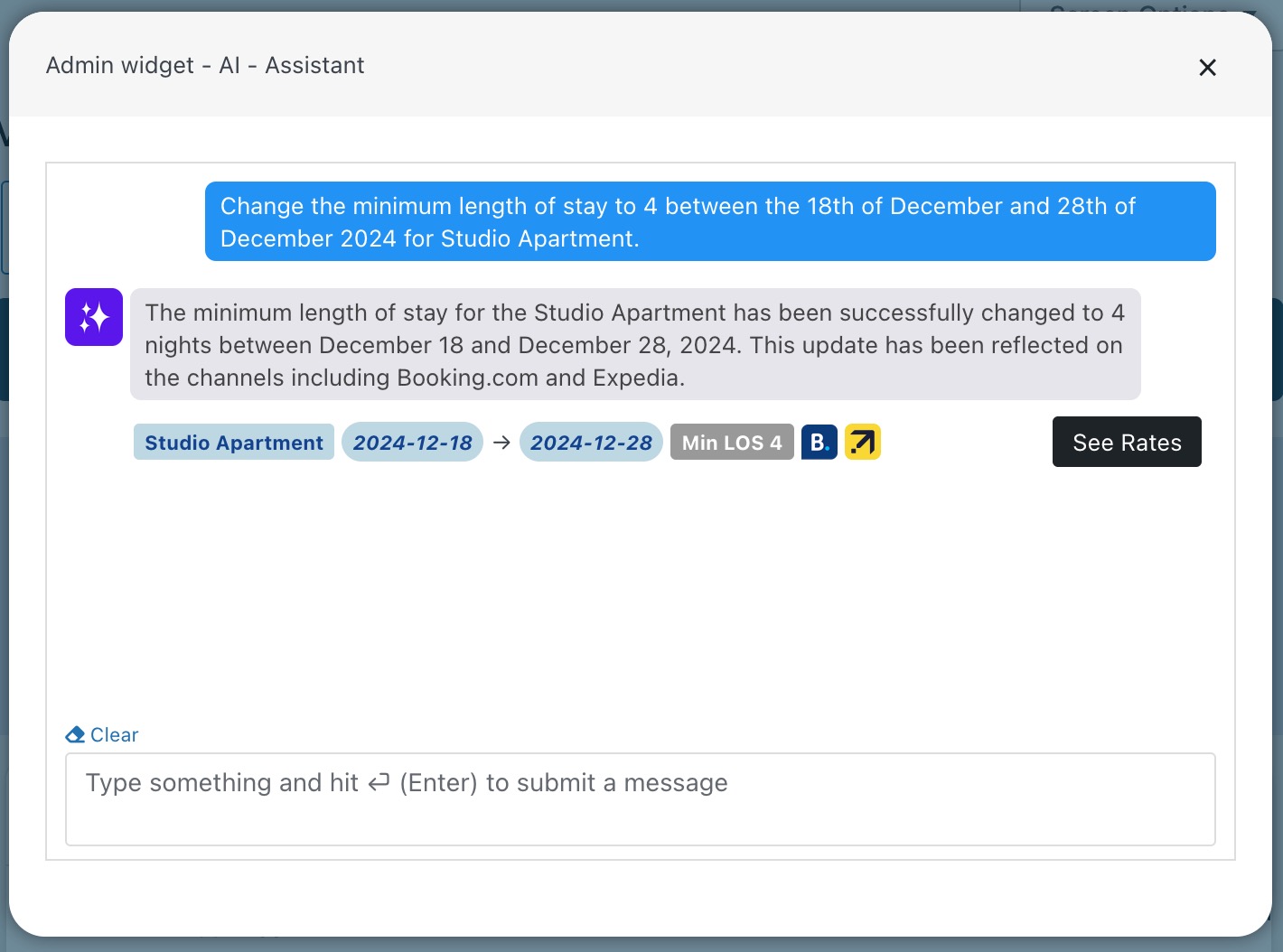AI Assistant Widget - Multitask Panel
The AI Assistant can be easily opened from the Multitask Panel of Vik Booking by searching for the widget "AI - Assistant".
The AI virtual assistant brings many different features to ease your daily tasks. When using it we always recommend precise and detailed commands. Generally speaking the more detailed the request is the more precise the answer will be. Also, if the provided information is insufficient for the AI Assistant then it will reply to you by asking for more details.
Once opened the "AI - Assistant" widget a panel with a text field will be displayed. This is the text field you should use whenever you want to inquire the AI Assistant.

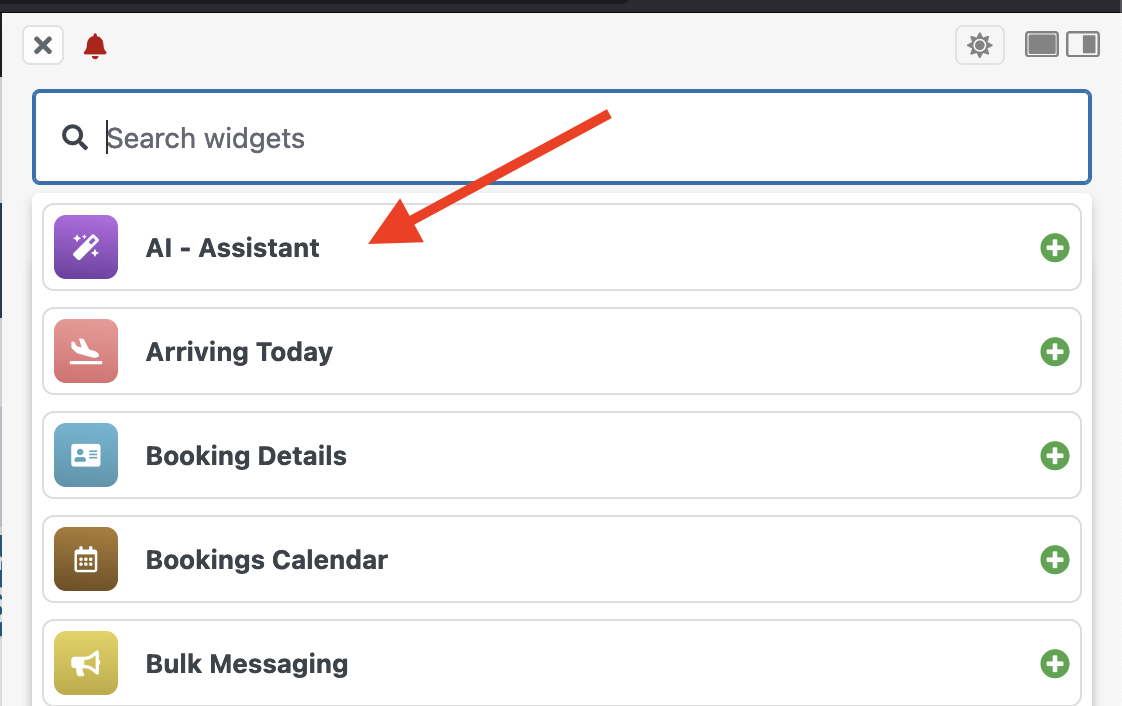
A fundamental feature to introduce is the “Clear” button located at the bottom, just before the text field. As the name suggests, this is used to clear and "reset" the current conversation with the AI assistant. We highly suggest using this whenever you change the focus of the conversation or while moving through different and unrelated requests. This will improve the AI response precision by removing irrelevant data for the matter at hand.
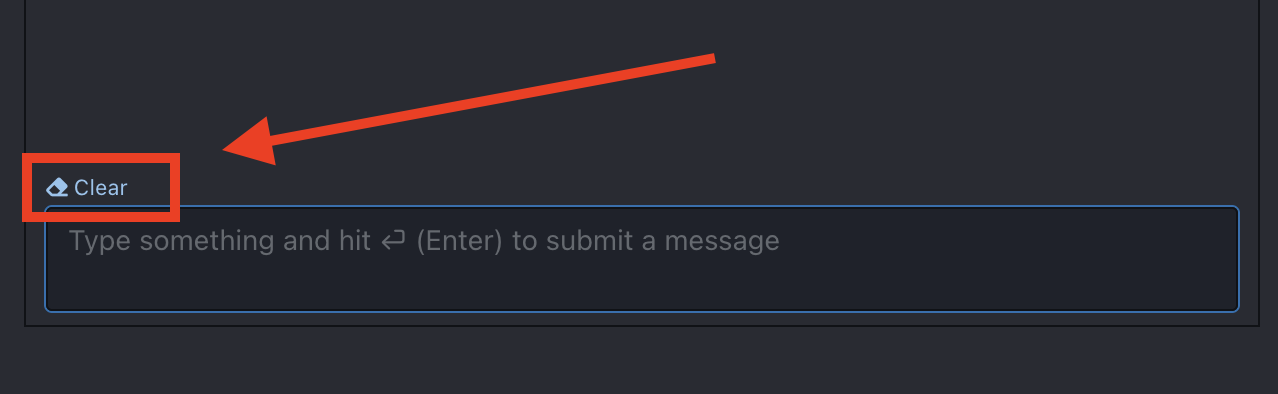
Another important element is the "View Source" accordion that you can find in some cases. By clicking this link you will be able to understand what are the argument, parameters and details that the AI actually used to elaborate the response.
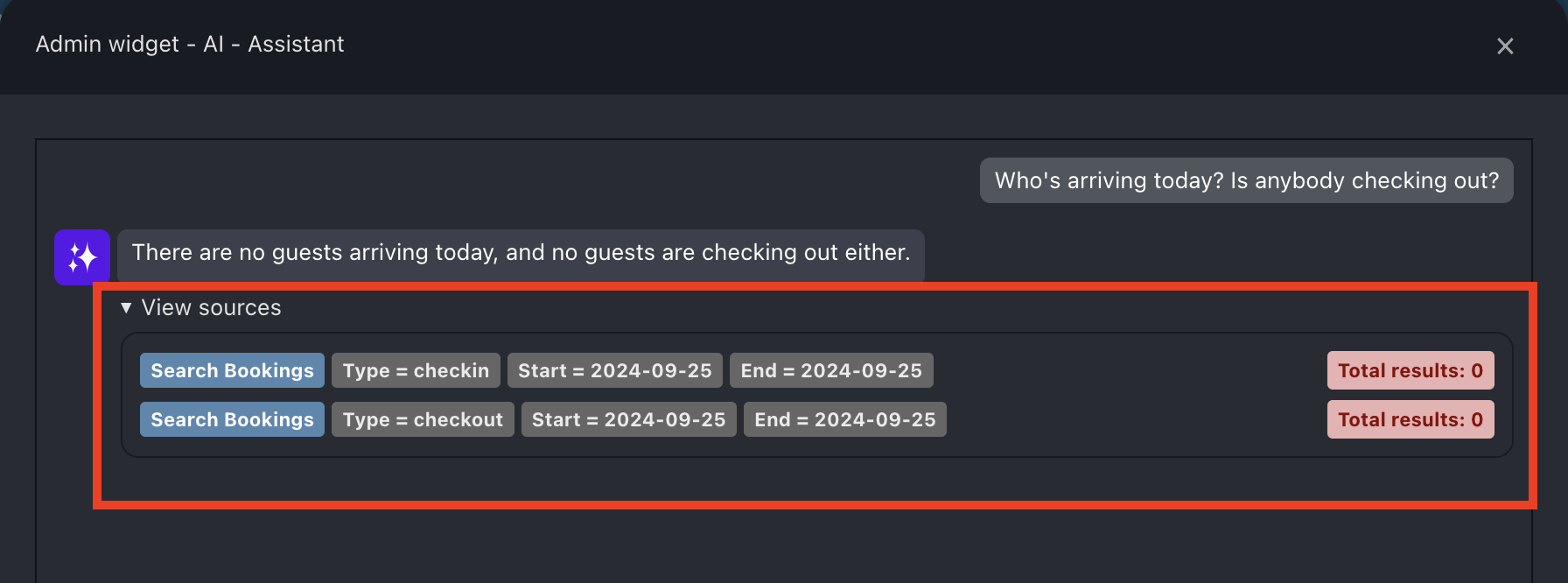
Following you can find some examples of the requests you can ask to the AI Assistant. Do note that there is not only a single way to type in commands, and so they do not need to look exactly the same as the one in the examples. However, as said before, what's truly important is to always give the AI a detailed command to execute and avoid unclear instructions.
In order:
- Search Bookings
- Create, edit and cancel reservations (both website and OTA)
- Check the availability for any date and room
- Make quotations based on dates, room and number of guests.
- Generate messages and reviews
- Send notifications to guests
- Manage prices and restrictions
- Schedule reminders
- Provide statistics and comparisons (i.e. Financial ones)
Search Bookings
Search booking
The AI Assistant is tailored to your website and can fetch data directly from your Vik Booking installation. For this reason it can easily retrieve the details for any reservation and provide them to you in a matter of seconds. You should provide the AI with any data that can possibly help it to trace the reservation you are referring to, some examples could be the dates, the customer name, the reservation ID, guest email etc. Once the AI will be able to determine the exact reservation you are referring to it will display all the booking details.
In the example below the customer name was provided. Following the reservation details and a dedicated scorecard are displayed with an "Edit" button to quickly modify the reservation should it be needed.
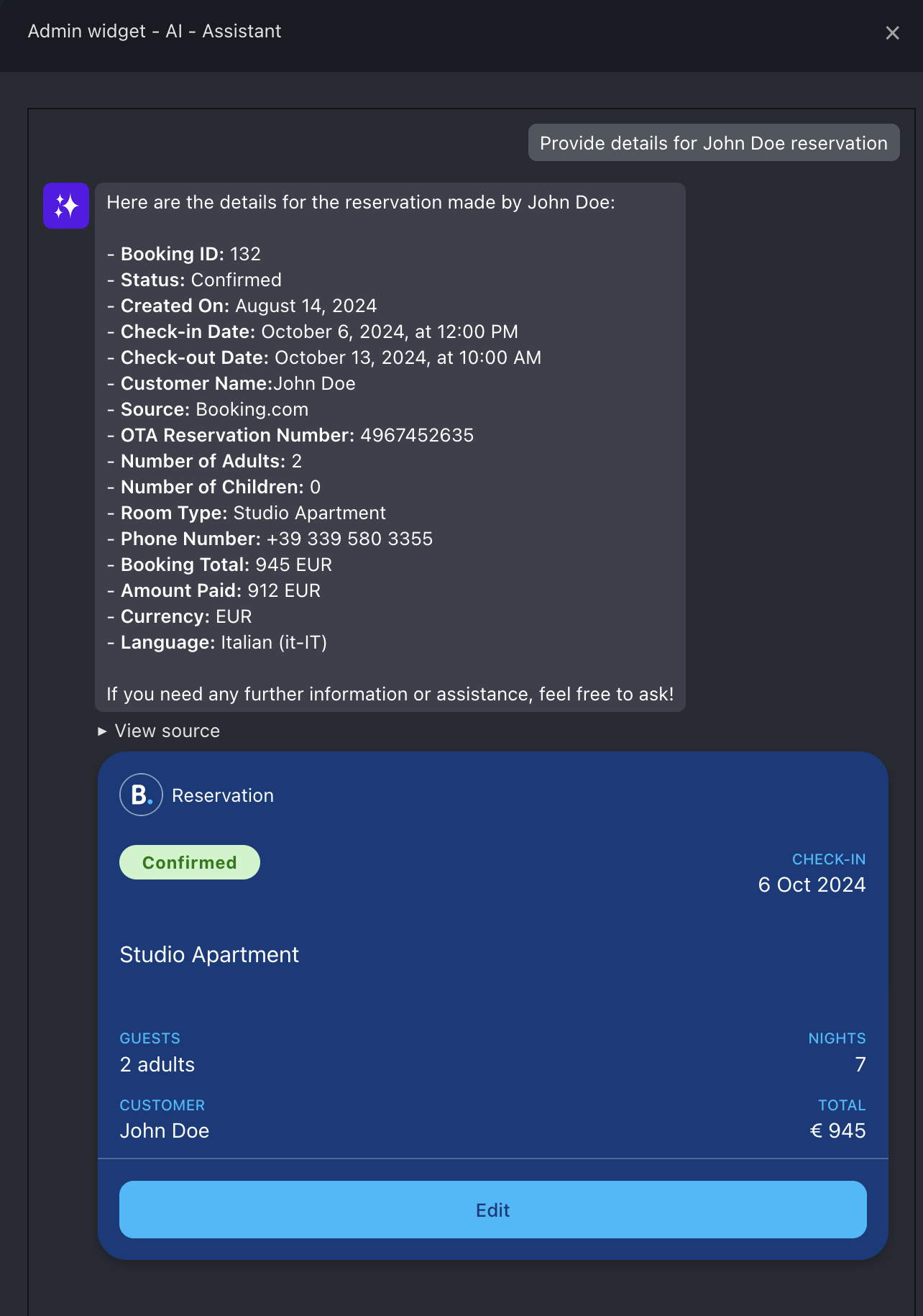
Calculate statistics
AI has access to all information regarding your bookings. This means that it can easily provide you with statistics and financial reports about your structure. In the following screenshots you can see an example of how the AI can retrieve financial data and confront them with a previous period.
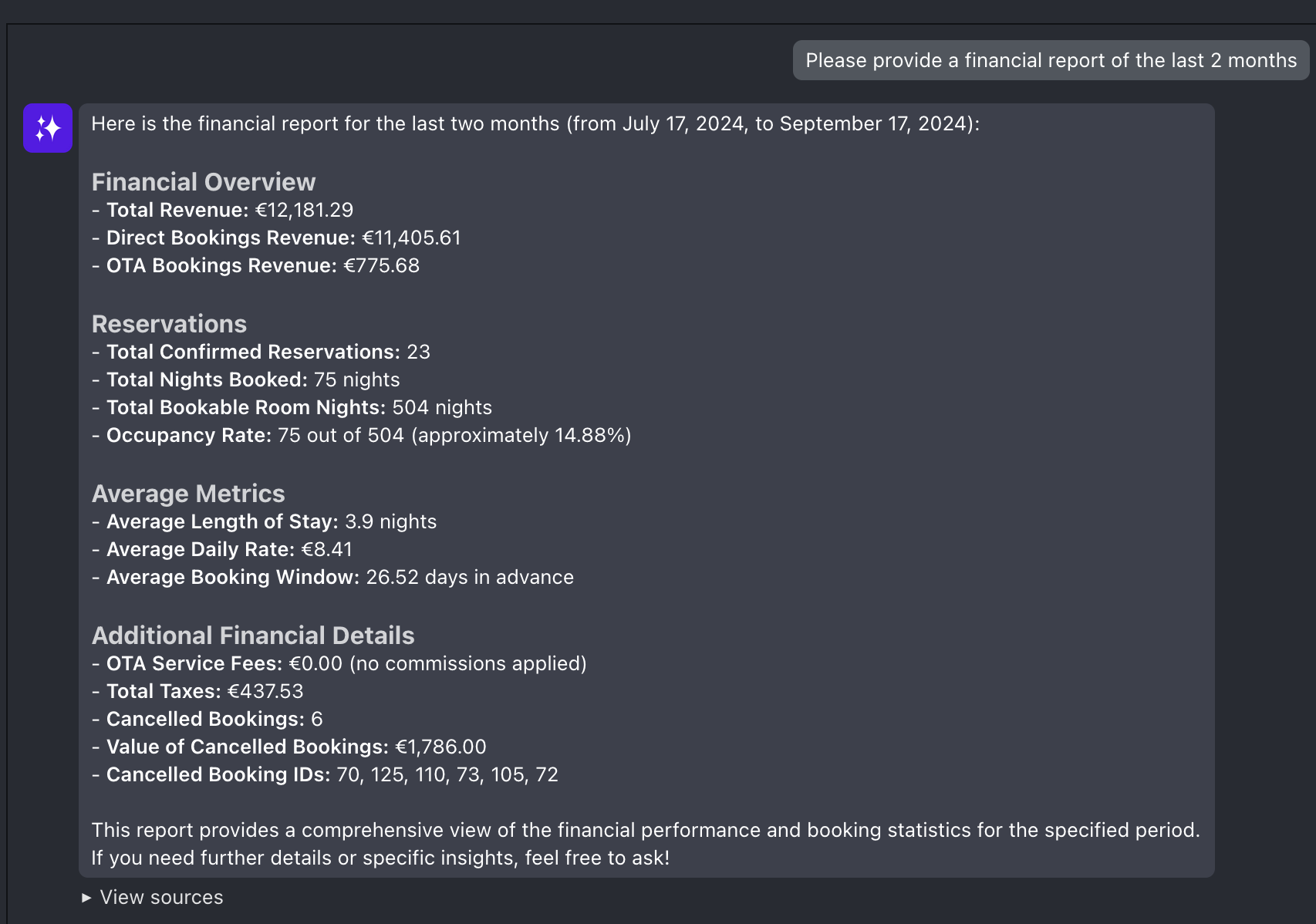
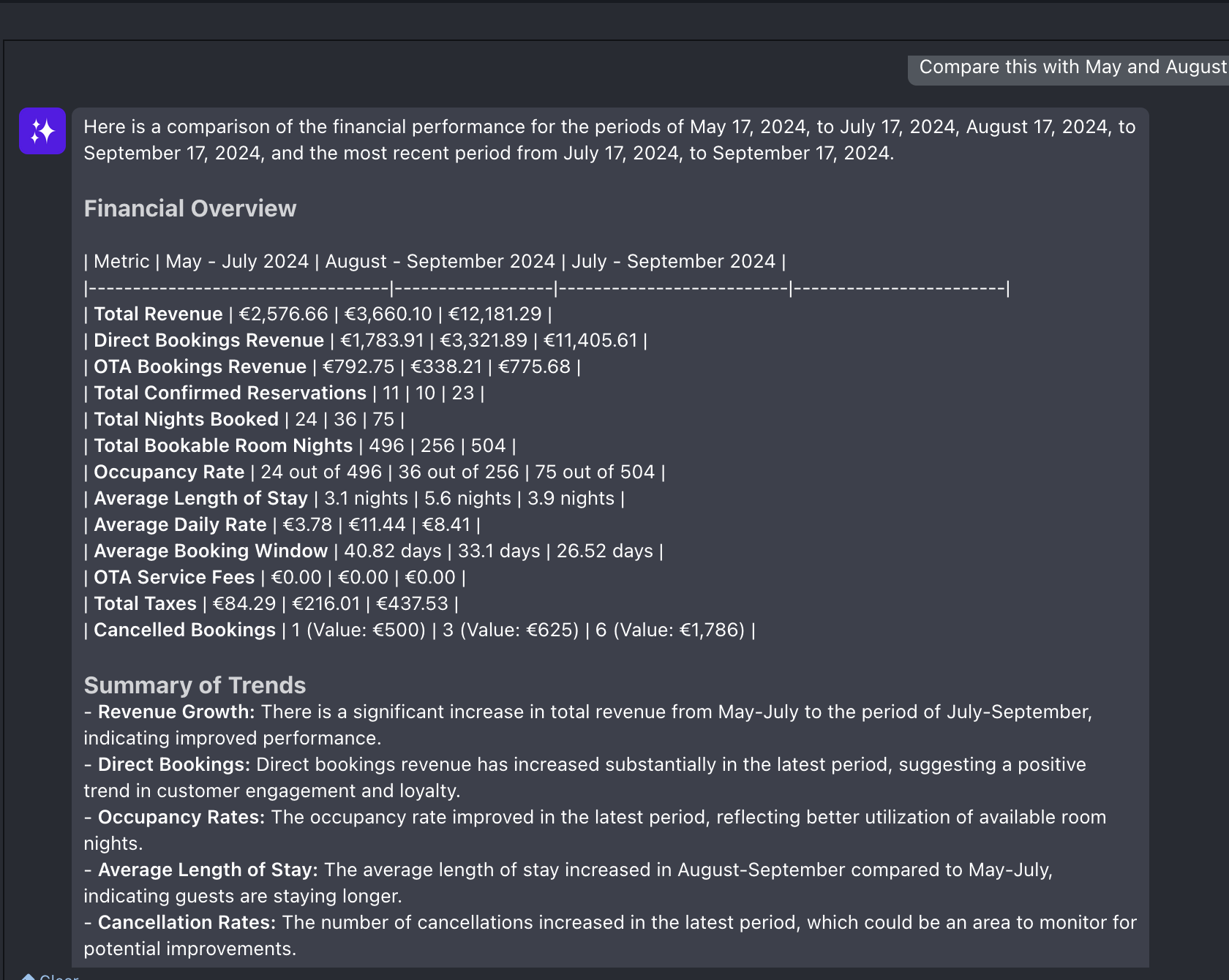
Bookings management (both Website and OTA)
Create reservations
To create a new reservation through the AI Channel, a command is required that provides the AI with all the mandatory information. Just like any other Vik Booking reservation this includes: First name, last name and email of the guest, dates of the stay, number of guests (adults/children), room-type and Type of price if multiple ones are available.
Failing to input any of these data will result in the AI asking you to provide the missing information.
Below you can see an example of a request without sufficient information to create a booking:
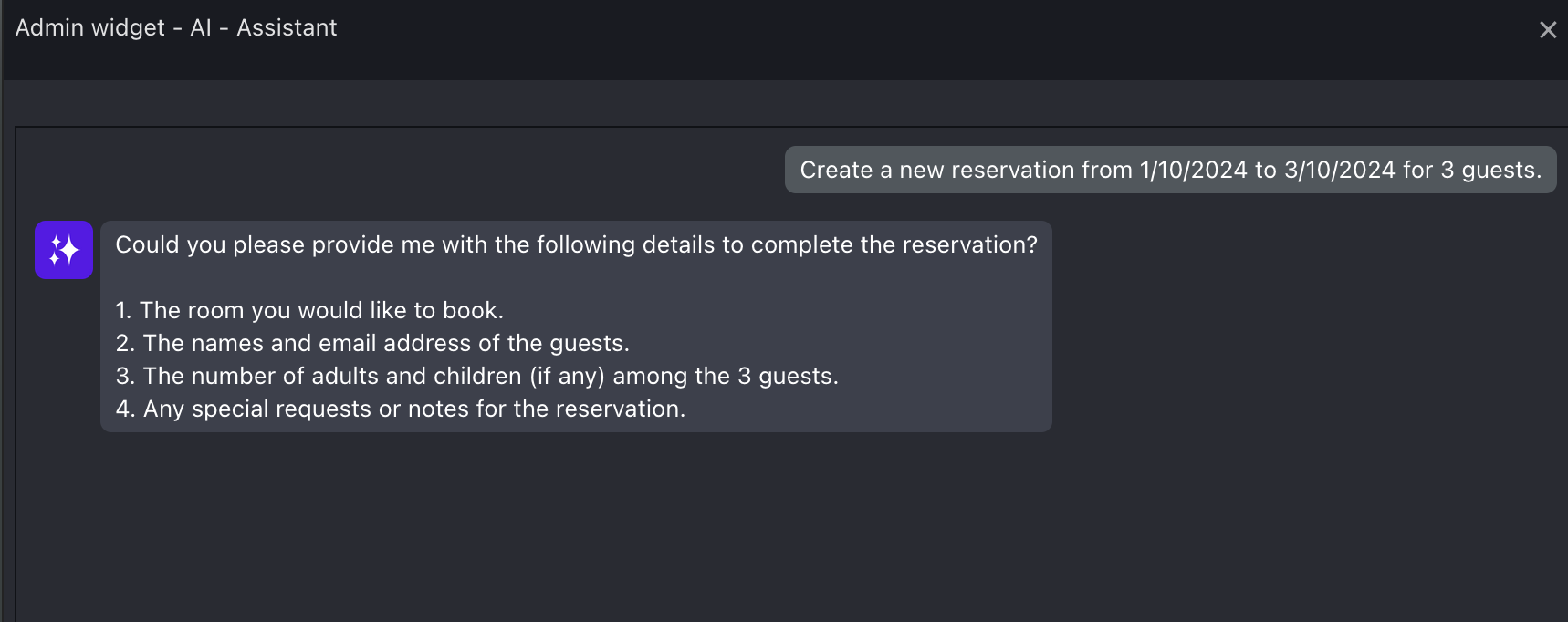
As said previously, if the command lack core information for the AI to process the command, then a following up message is sent to confirm the missing information. In this case, if no room-type or type of price is provided for the stay, the AI will quickly list the available rooms for those dates and the related rates:
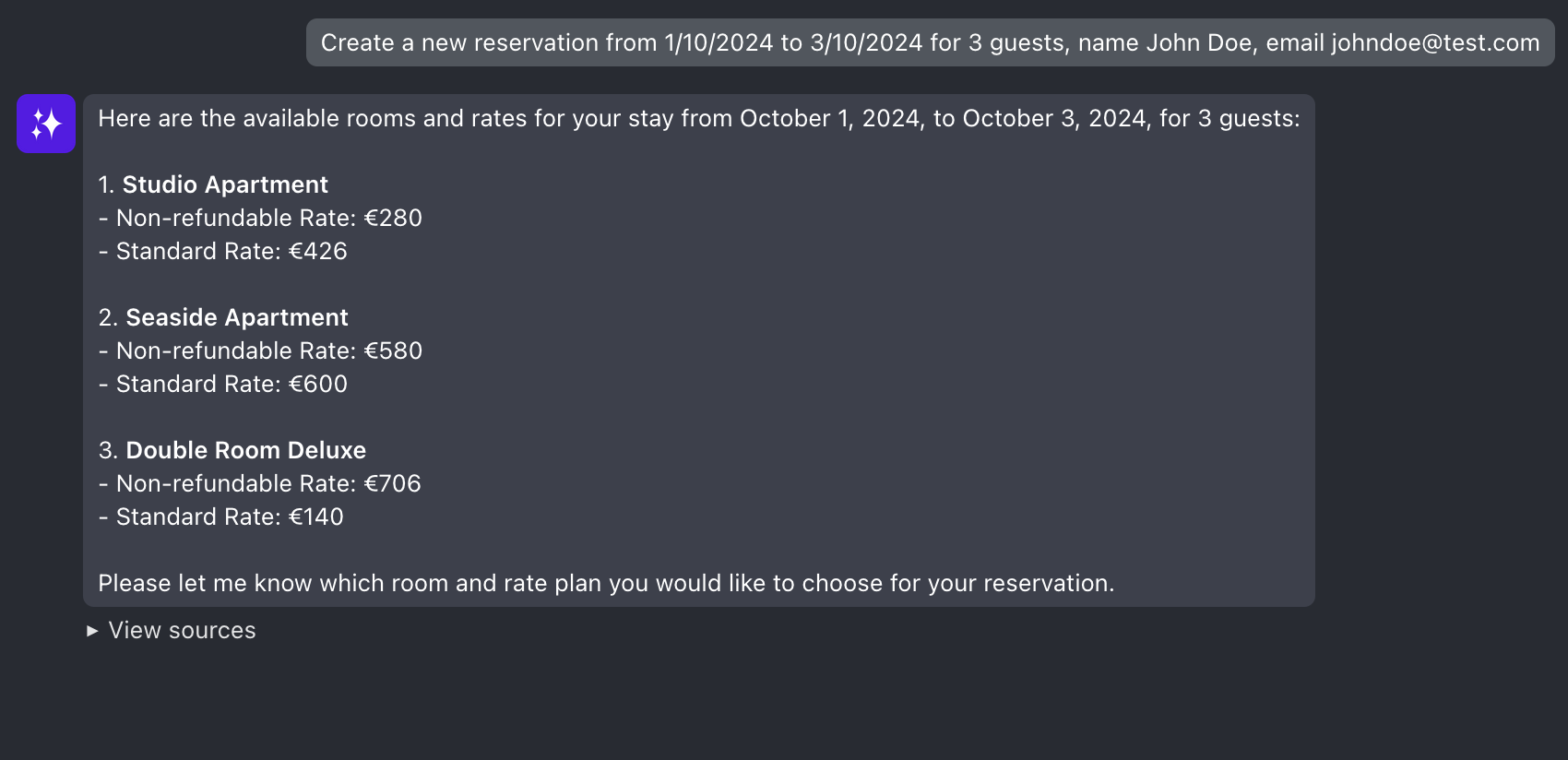
Once all mandatory information is provided then the AI will generate the reservation. This will be no different from any other manually created reservation. You can check at any time if a reservation is AI-created by checking the history in the “Administrator" panel. AI-generated content will be listed with a description stating "(AI Assistant)".
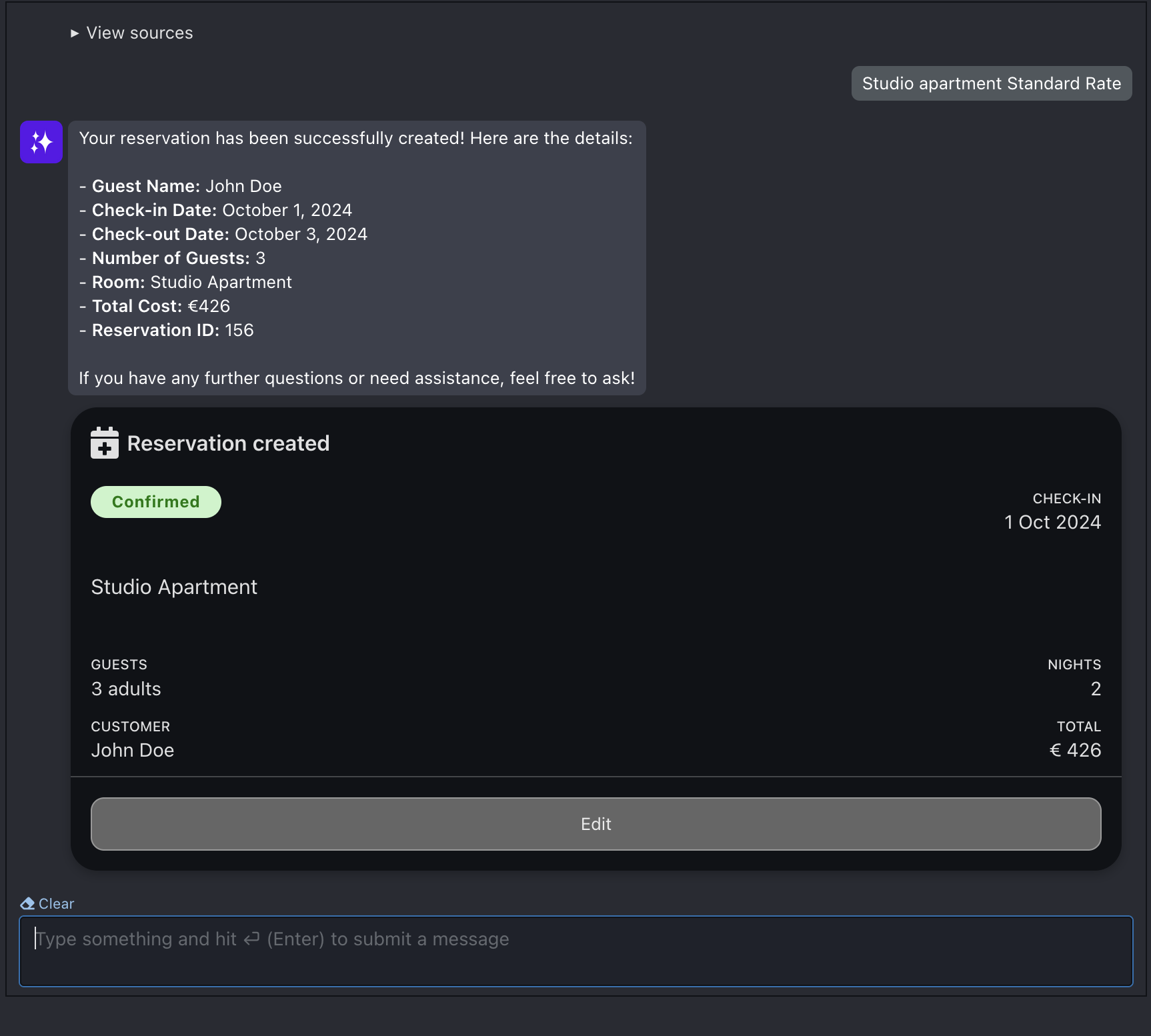
The AI also allows you to "Force" the availability for any date that is already full. A command like "Force availability for these dates" will be sufficient for the AI to ignore the current availability of the room and create the reservation.
Following all the information you can submit through the AI Assistant when creating a new reservation:
- Check-in/Checkout dates
- Guest first and last name
- Number of guests (either adults or children)
- Age of children (if available)
- Room-type
- Guest email
- Reservation total amount
- Nation
- Extra Notes
Edit reservations
To edit an existing reservation a command is required just as before. We suggest to always specify the ID of the reservation you want to change, or at least give some details for the AI to track the reservation you need to edit (i.e. Customer name and last name, email etc.). A general rule is always that more detailed commands are more desirable than rushed ones.
In these examples, you can see a change in the dates and guest numbers for reservation ID 156 (the same one), which has now been moved from 01/10/2024 - 03/10/2024 to 05/10/2024 - 10/10/2024 and from 3 to 2 adults.
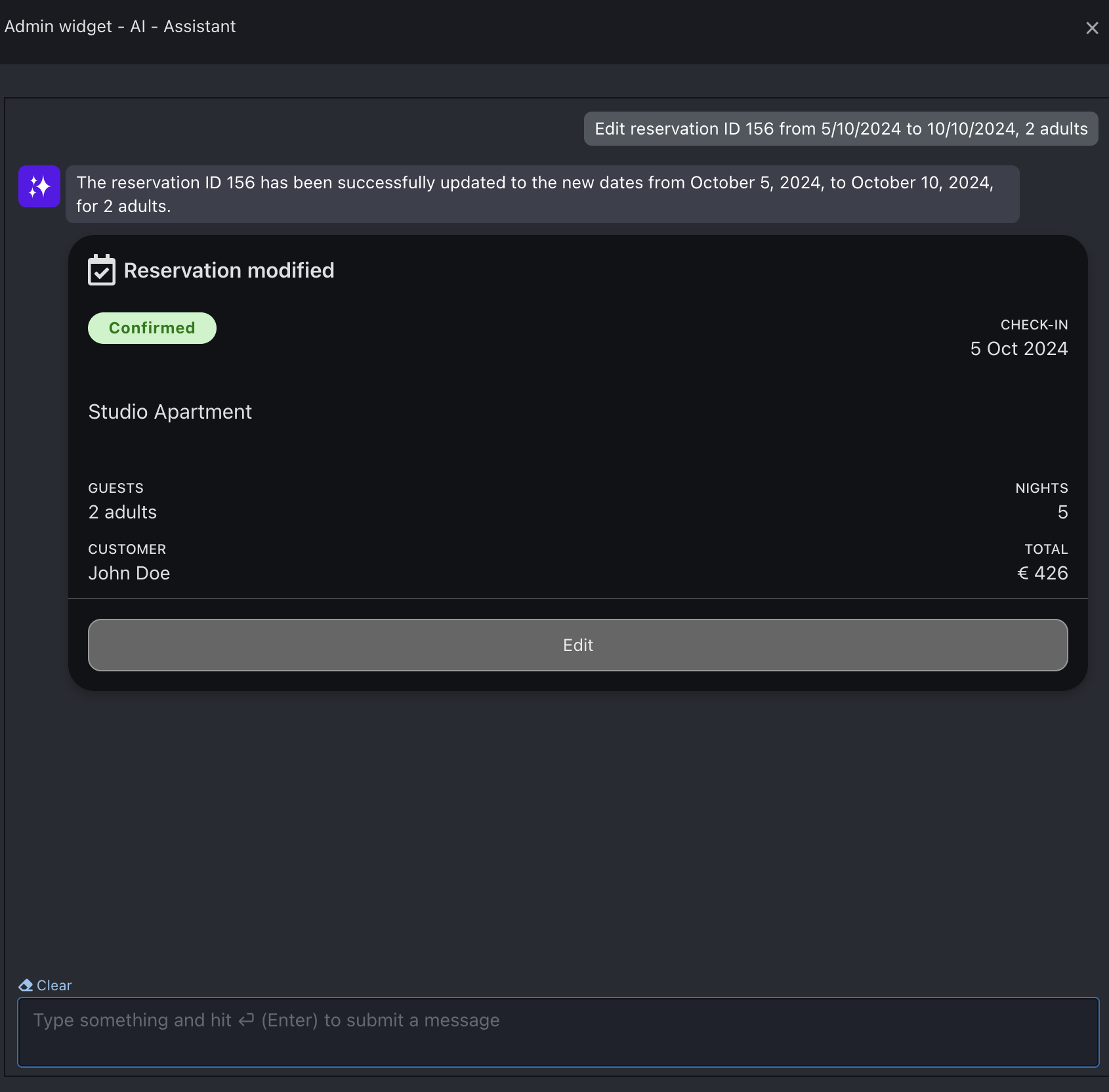
When editing the length of stay for a reservation, the new total amount is not calculated automatically. So, should you need to update the price, make sure to forward a request to the AI Assistant with the new total amount.
Finally, you can use the editing feature to add up-selling items to any reservation. When doing so make sure to indicate both the name of the extra and the price.
Cancel reservations
To cancel a reservation a simple command is required (i.e. "Cancel reservation ID ***"). When doing so the AI will always ask you to confirm the cancellation. Type any form of confirmation for the command to be executed:
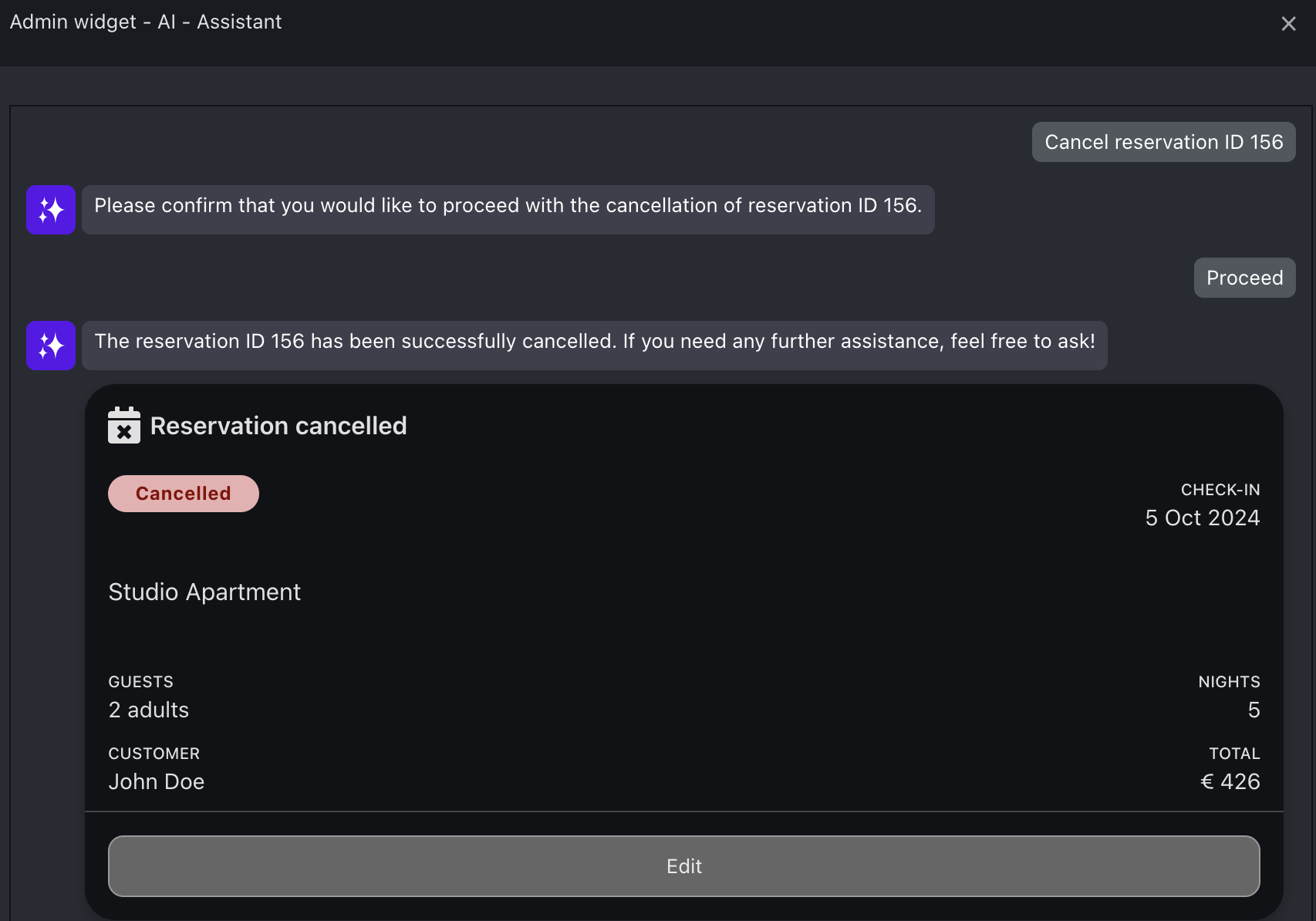
Check the availability for any date and room
With a simple task as "Check availability on X date" you can have an immediate response on the current availability for a specific date (available units).
Also, you can inquiry the AI Assistant about any other information you would like to have, such as the check-ins or checkouts for some dates.
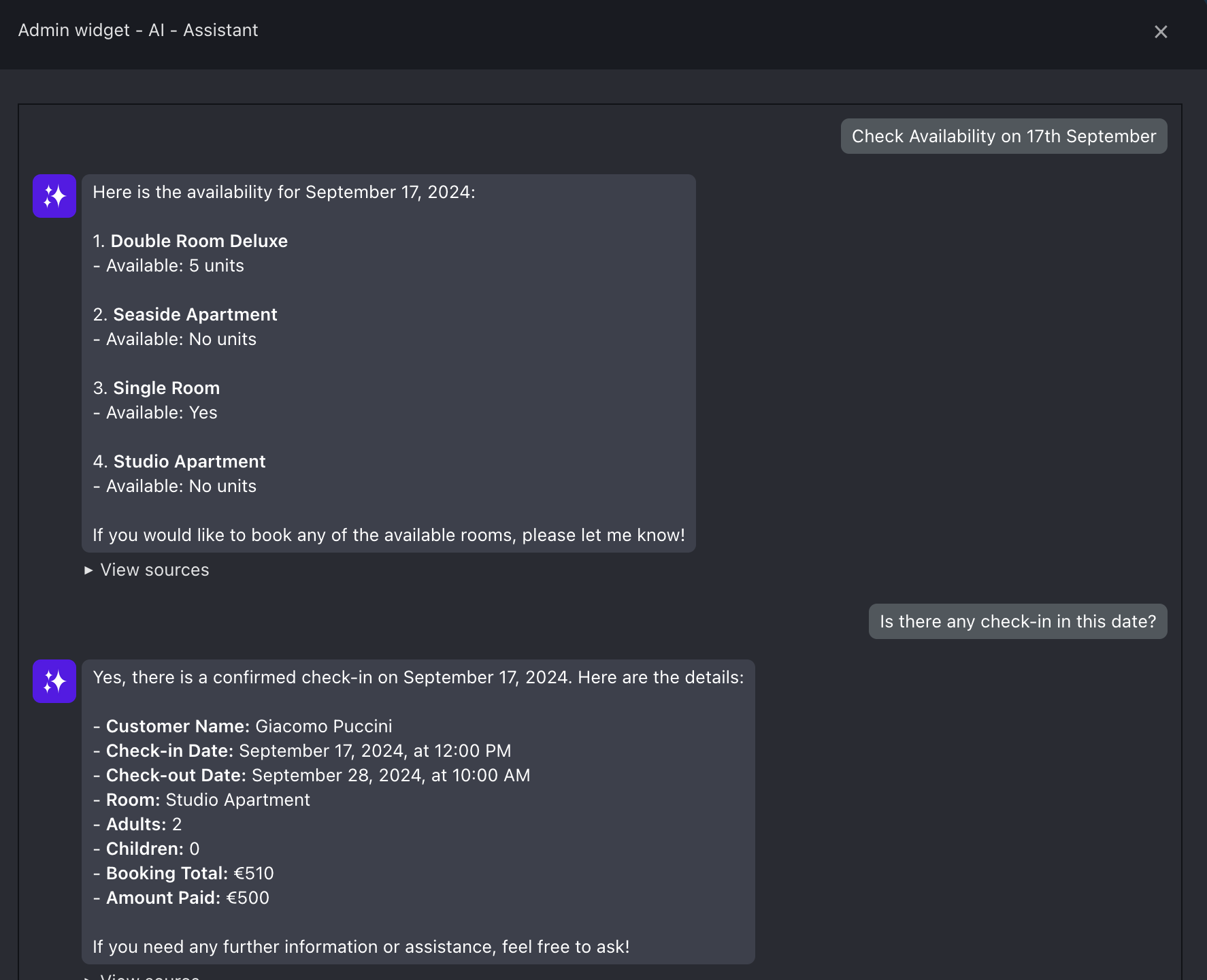
Make quotations based on dates, room and number of guests
You can provide dates, rooms and number of guests to the AI to receive a quotation for that stay. Not specifying a room will result in the AI providing you an overview of all the available rooms with related prices.
When asking for quotations make sure to always communicate to the AI Assistant the number of Adults and children to allow the correct calculation of the reservation total.
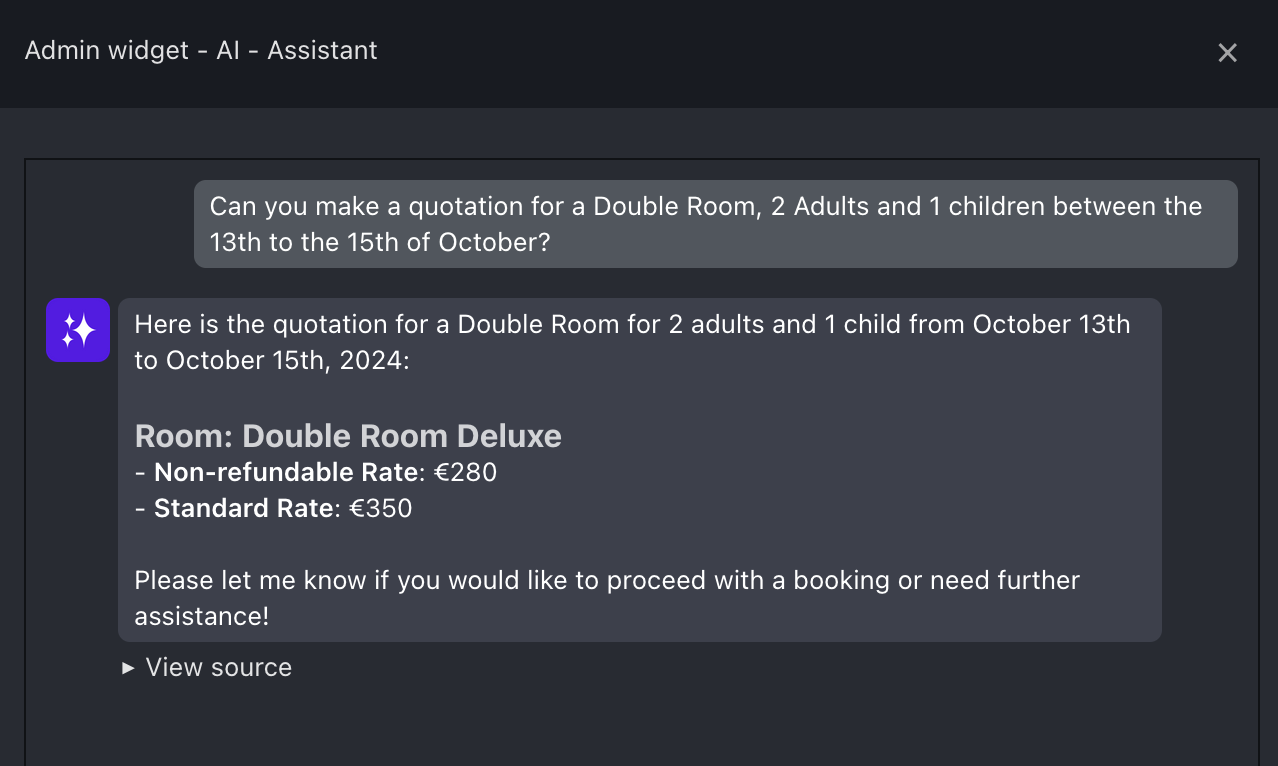
Send notifications to guests
You can ask the AI to notify a customer via email at any moment. A simple command such as "Notify customer reservation ID X" is sufficient.
According to the text typed the AI will automatically generate a subject for the email. The email address notified will be the one of the customer assigned to the reservation.
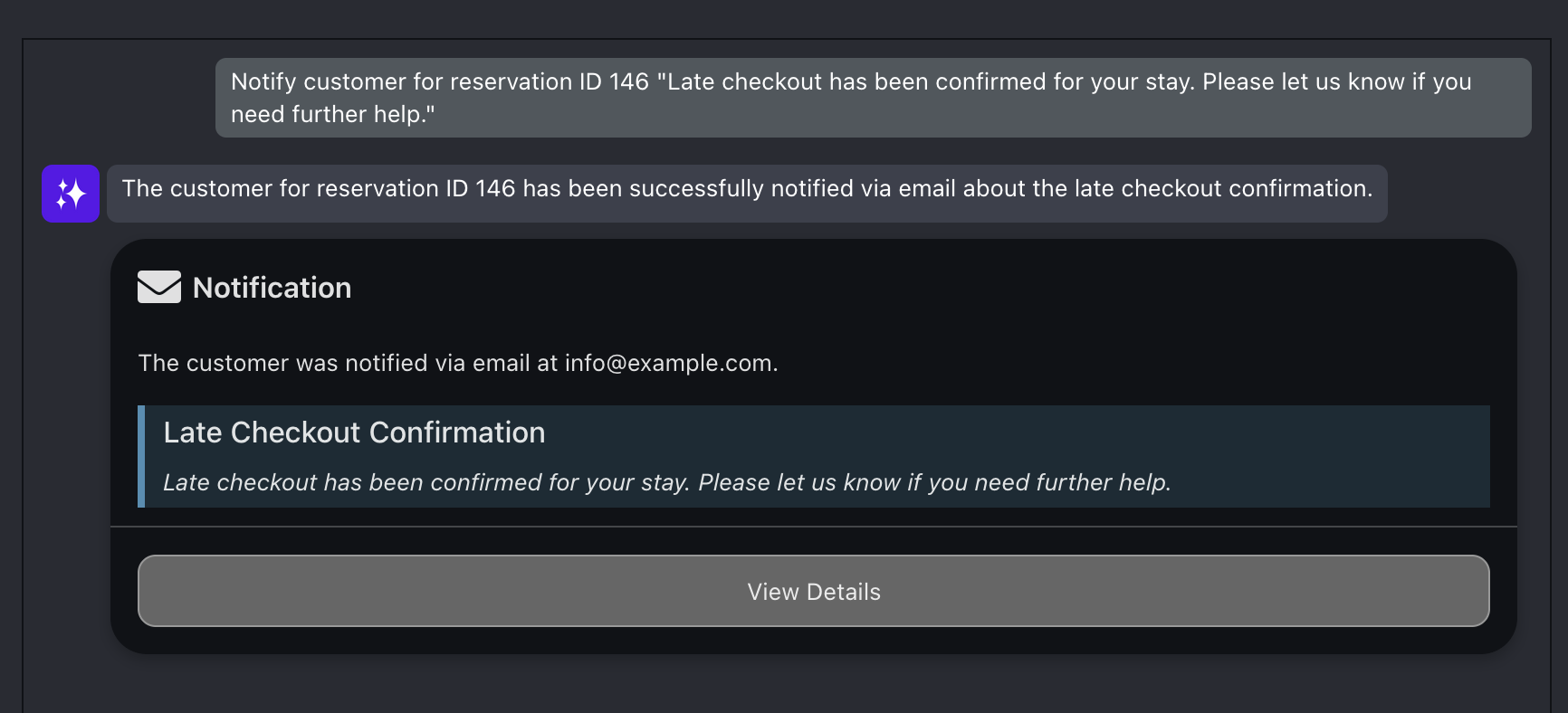
Again, the commands you can give to the AI can vary. For example, instead of giving a reservation ID you can provide the name of a customer. Also, instead of a precise object for the email, you can tell the AI what should be communicated and it will generate automatically both subject and object of the email.
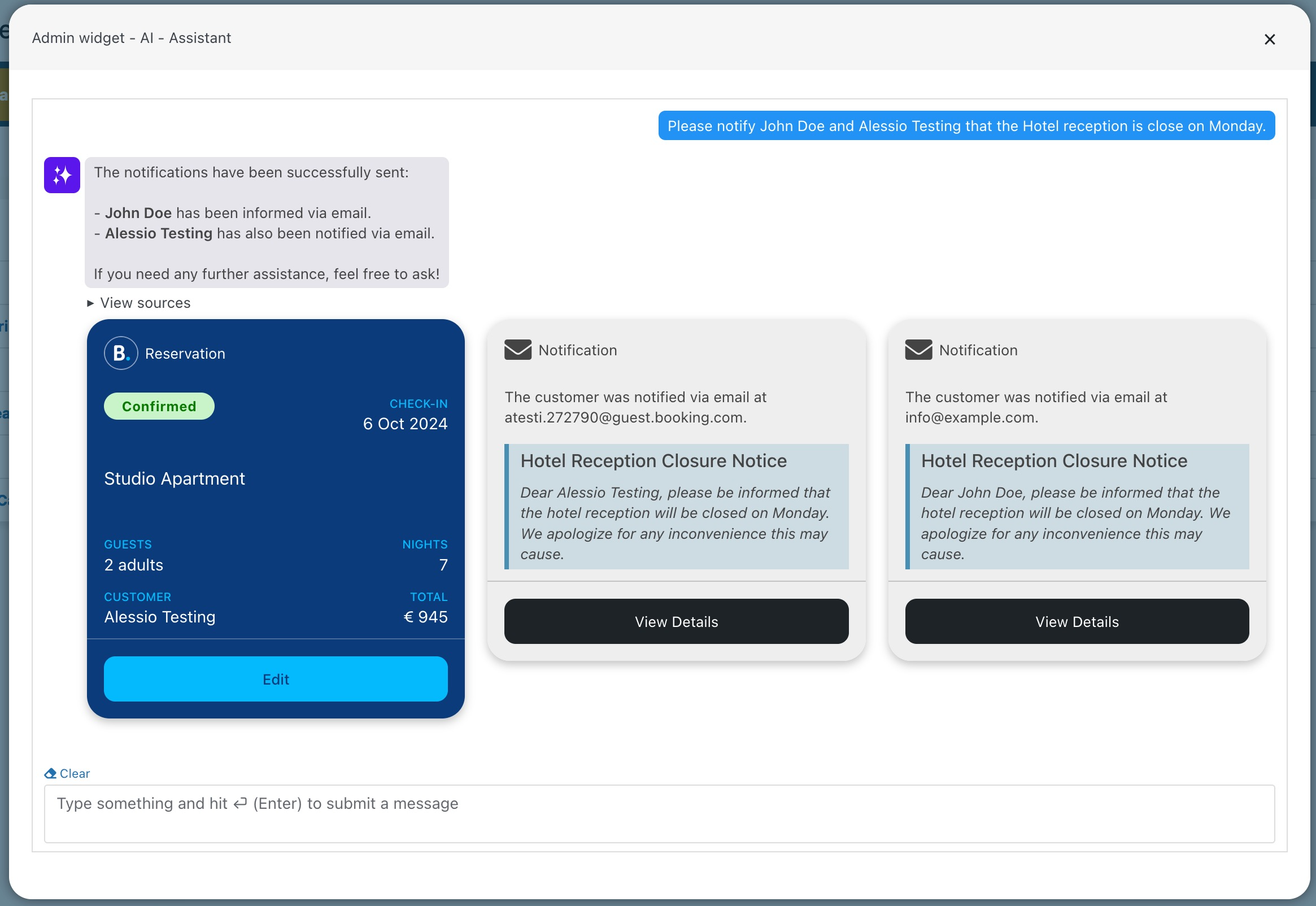
If the reservation to notify comes from an OTA Channel, then the notification is sent through Vik Channel Manager's Messaging APIs (Chat) and not through an email.
Schedule reminders
You can ask the AI to generate a task reminder for you anytime you need. A suggestion for reminders is to be specific about the hours you wish to receive them.
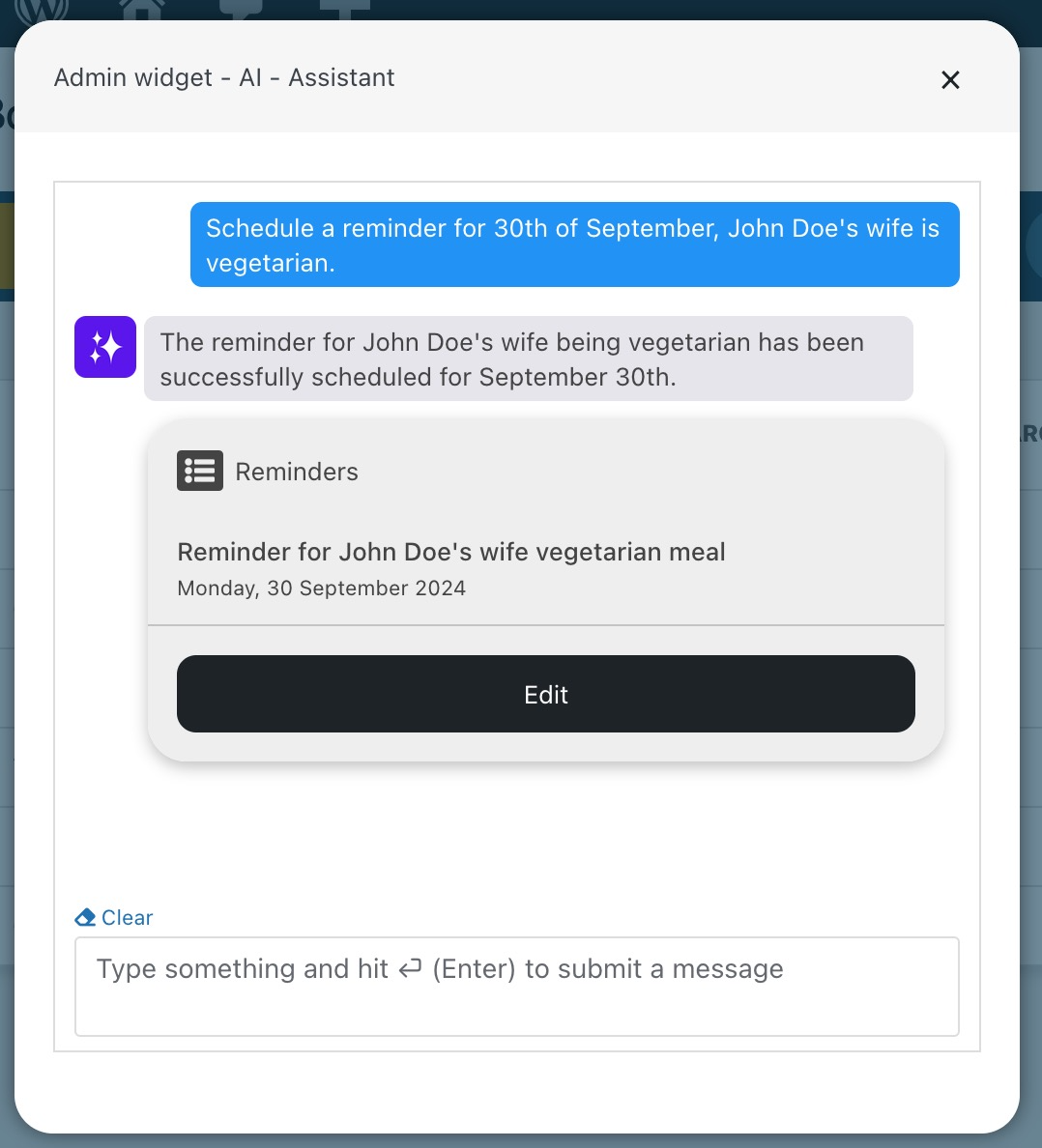
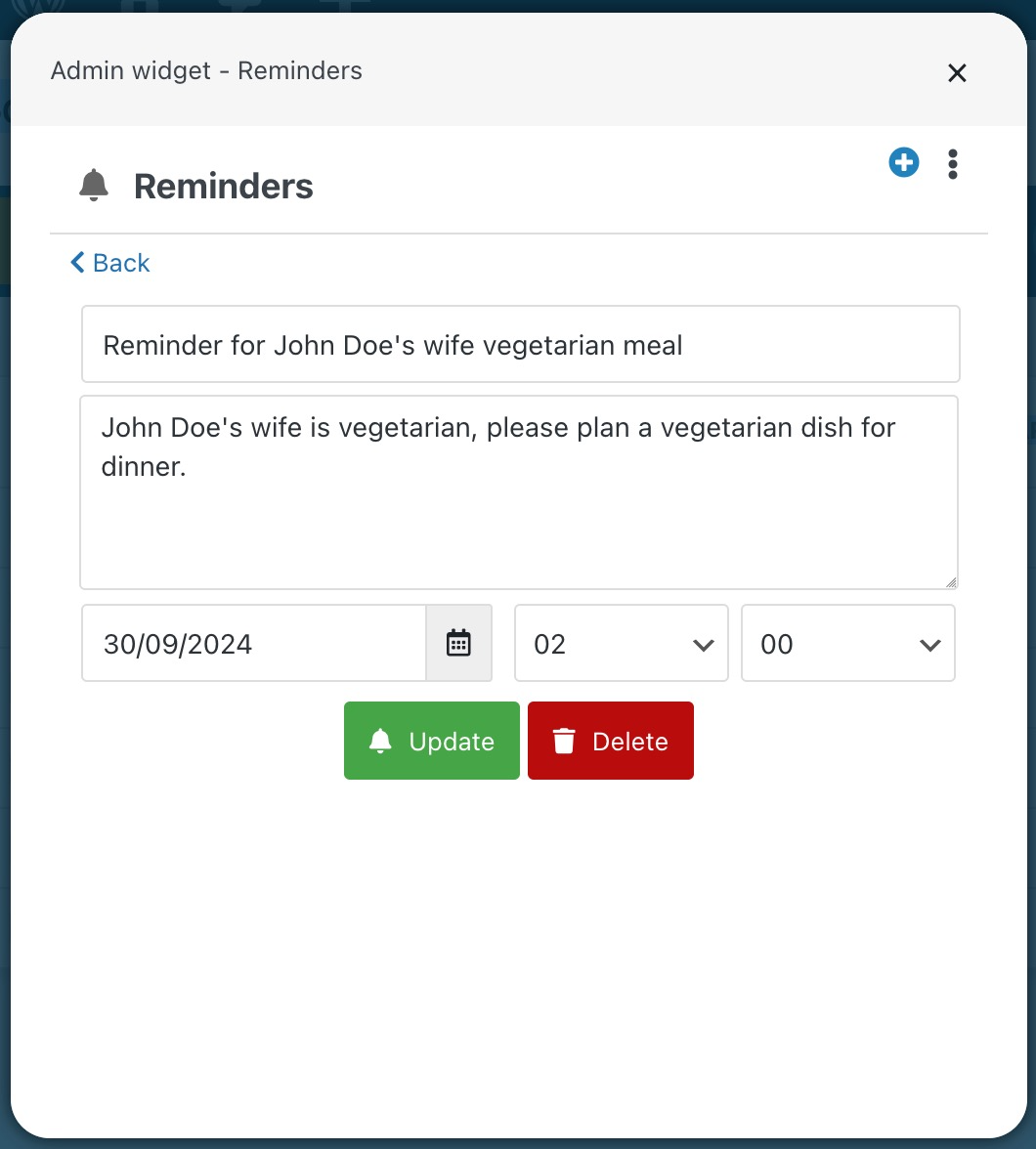
Manage rates and restrictions
Manage rates
You can increase or decrease the price for any specific night by indicating the night and the final cost of the room. The AI assistant will create a new special price in Vik Booking to reflect the new total amount. Changes made this way will be notified automatically to the OTAs.
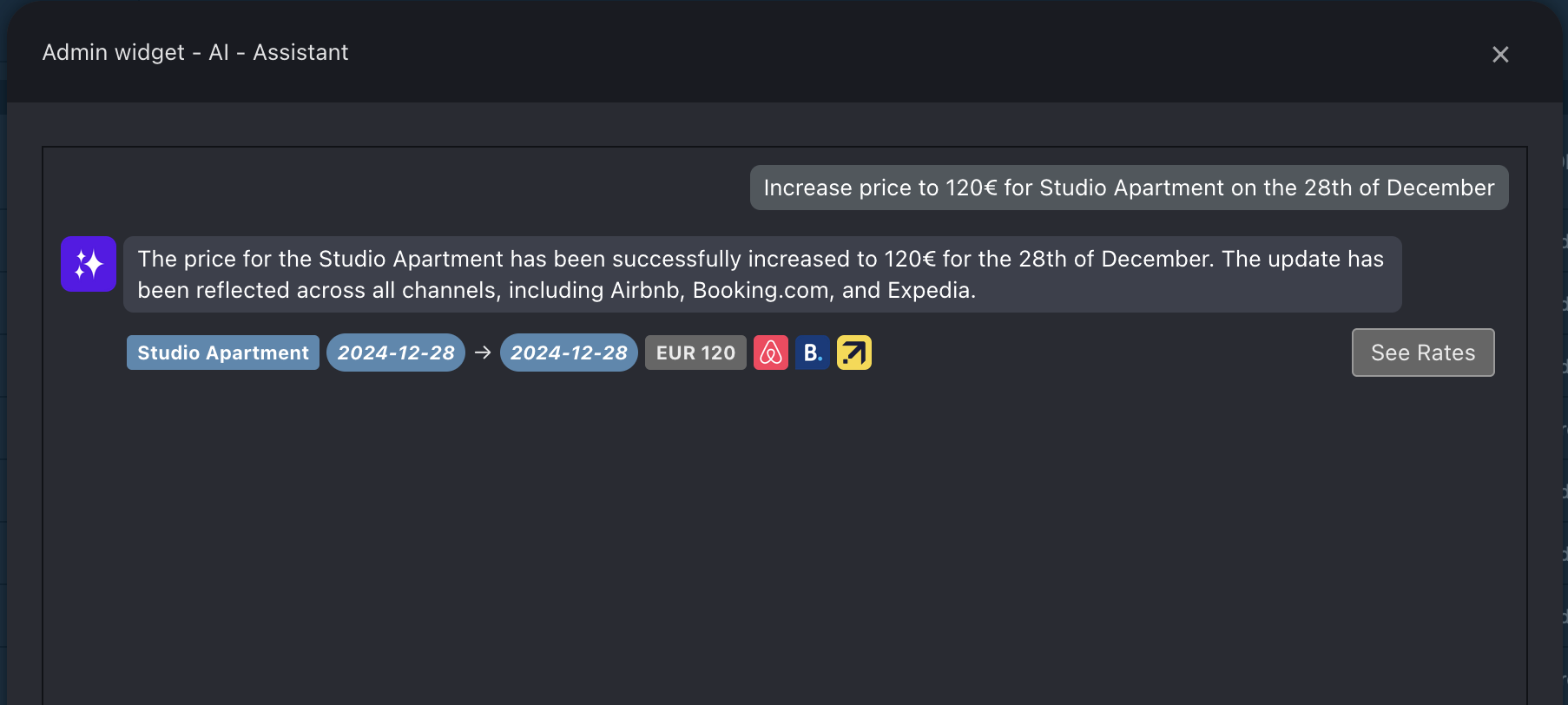
Manage restrictions
The same goes for restrictions where you can type commands to have the AI create new restrictions in Vik Booking. Following a simple example where the minimum length of stay has been modified: