The channel Google Vacation Rentals needs to be configured from your WordPress or Joomla website by using our plugin Vik Channel Manager. The channel must be activated so that it can be selected to start the configuration through the listings management interface for Google Vacation Rentals.
Please make sure to have an active Google Business Account that represents your apartments/listings before going on, or Google will not be able to match the information submitted for each listing through the Channel Manager with the information they have for your apartments or VR listings.
When Google Vacation Rentals (often shortened as "Google VR") is the active channel, select the page "Manage Contents - Manage Listings" to access the listings management interface.
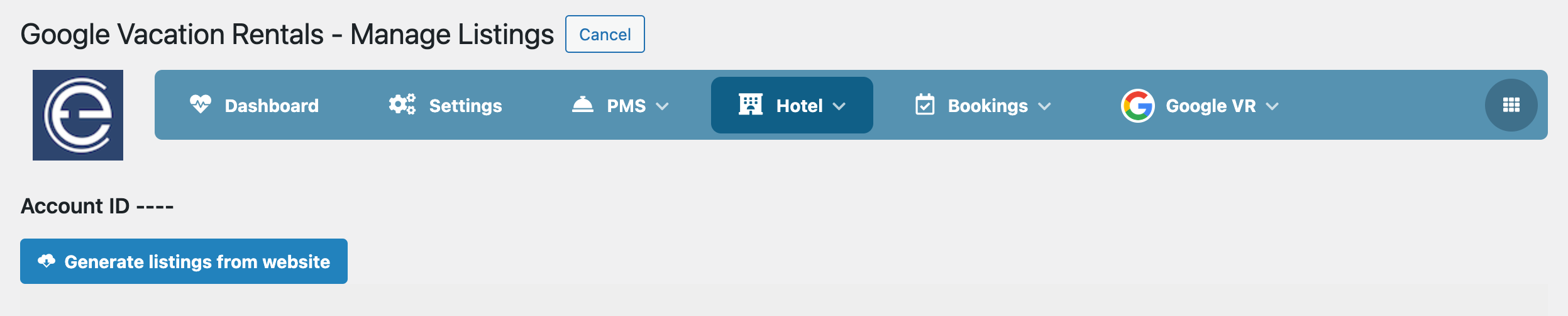
Generate your listings
The first operation to perform is the one to generate the listings from the PMS (website) information, hence VikBooking. By clicking this button, the system will automatically generate listings potentially ready to be linked to Google Vacation Rentals.
This is a one-time required action in order to start the configuration. This button could be clicked multiple times, but duplicate listings, or listings that are not available in VikBooking will never be created. In case you will add new listings to your PMS (VikBooking), they can be configured for Google Vacation Rentals by clicking again the "Generate listings" button.
Once listings have been generated, it is time to provide the relevant information for the Google Vacation Rentals feed. In fact, every newly generated listing will require some mandatory information to be available, in order for Google to import the listing details from the E4jConnect listings feed. Such feed is automatically processed by Google every 24 hours, and so new listings will be processed and validated. If the listings information meet the minimum requirements, your listings will be approved. This operation usually takes between 3 to 5 business days, and it's something made directly by Google.
The screenshot below shows an example of a listing that is currently missing some mandatory information, such as the latitude and longitude coordinates:
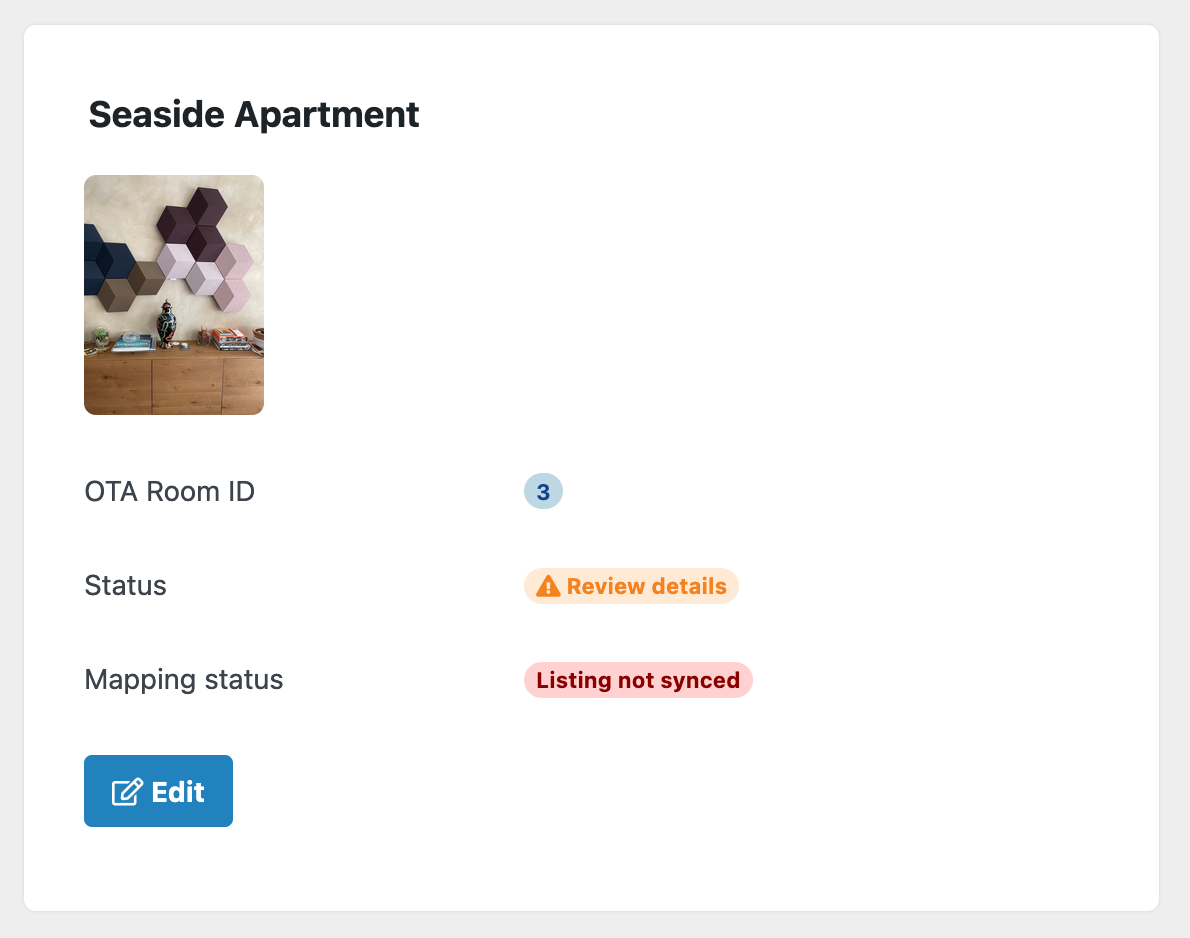
Listing mandatory details
By opening the listing management interface (by clicking the apposite "Edit" button), you will be able to review the listing details and perform any update operation.
The screenshot below highlights a listing for which all mandatory details have been provided, and the data is ready to be sent to Google:
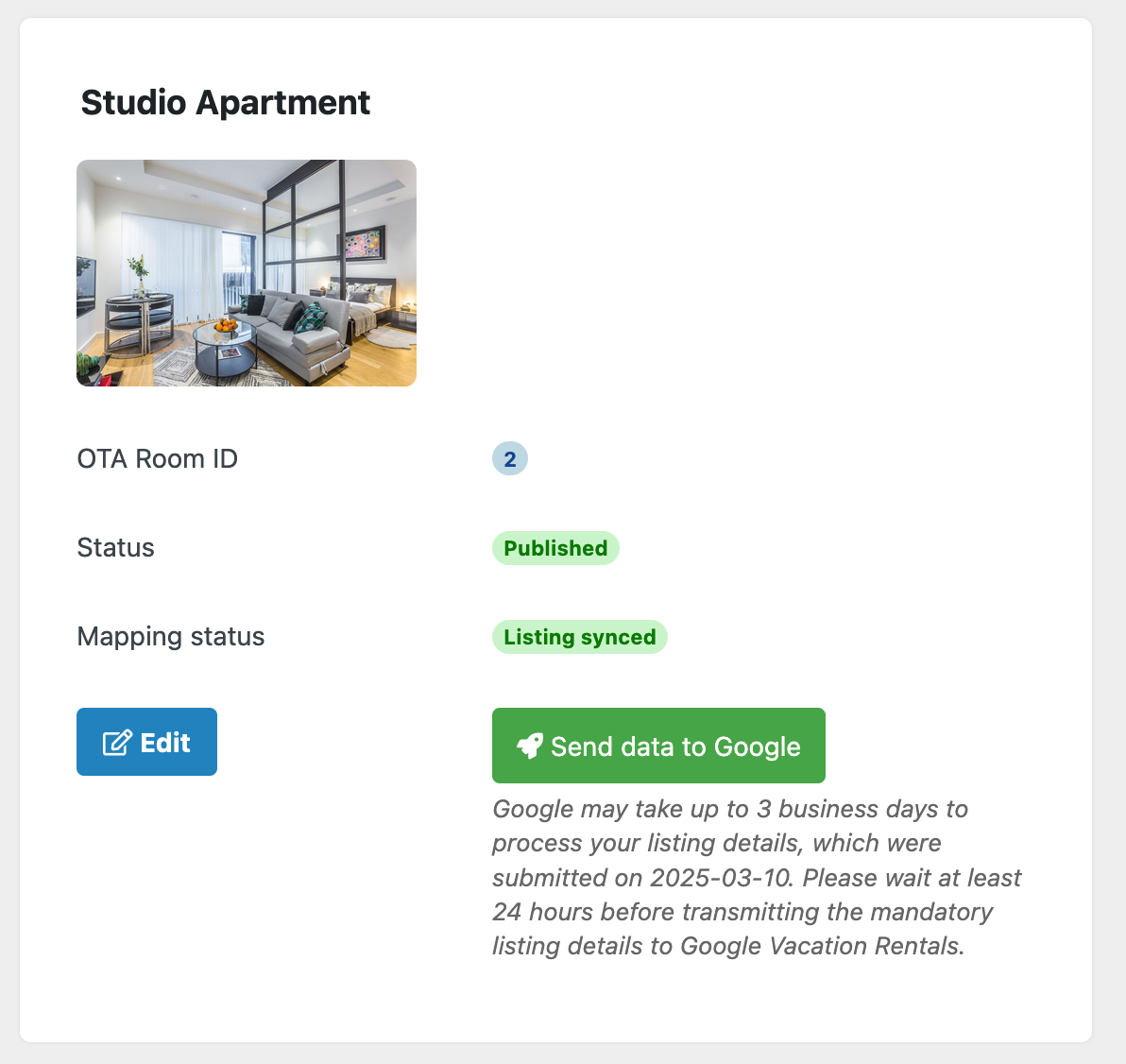
As soon as the listing details have been reviewed and provided, you can use the green button "Send data to Google" to transmit the listing details and related tax/fee information for approval.
Configuration steps
The steps below show how Google Vacation Rentals will receive and process the listings information:
- Listings for Google Vacation Rentals must be generated by using the apposite button in the Listings Management interface of the Channel Manager.
- Listing details must be reviewed and completed with any mandatory information. Attributes, coordinates, descriptions and photos (at least 5) must be available, and the listing status must be "Published".
- Your listings will start being listed on the E4jConnect Vacation Rentals feed that Google automatically processes for validation every day.
- Listings lodging data can be submitted to Google by using the apposite button "Send data to Google". However, this operation will fail with an error code from Google in case your listing ID and related information were not yet approved. The button "Send data to Google" will update on Google your rate plans and tax/fee information configured through the PMS, and it will also update the photos for your listing.
When the above steps are completed, every listing connected with Google Vacation Rentals will look like in the following screenshot, and it will be ready for synchonization of rates, restrictions and availability.
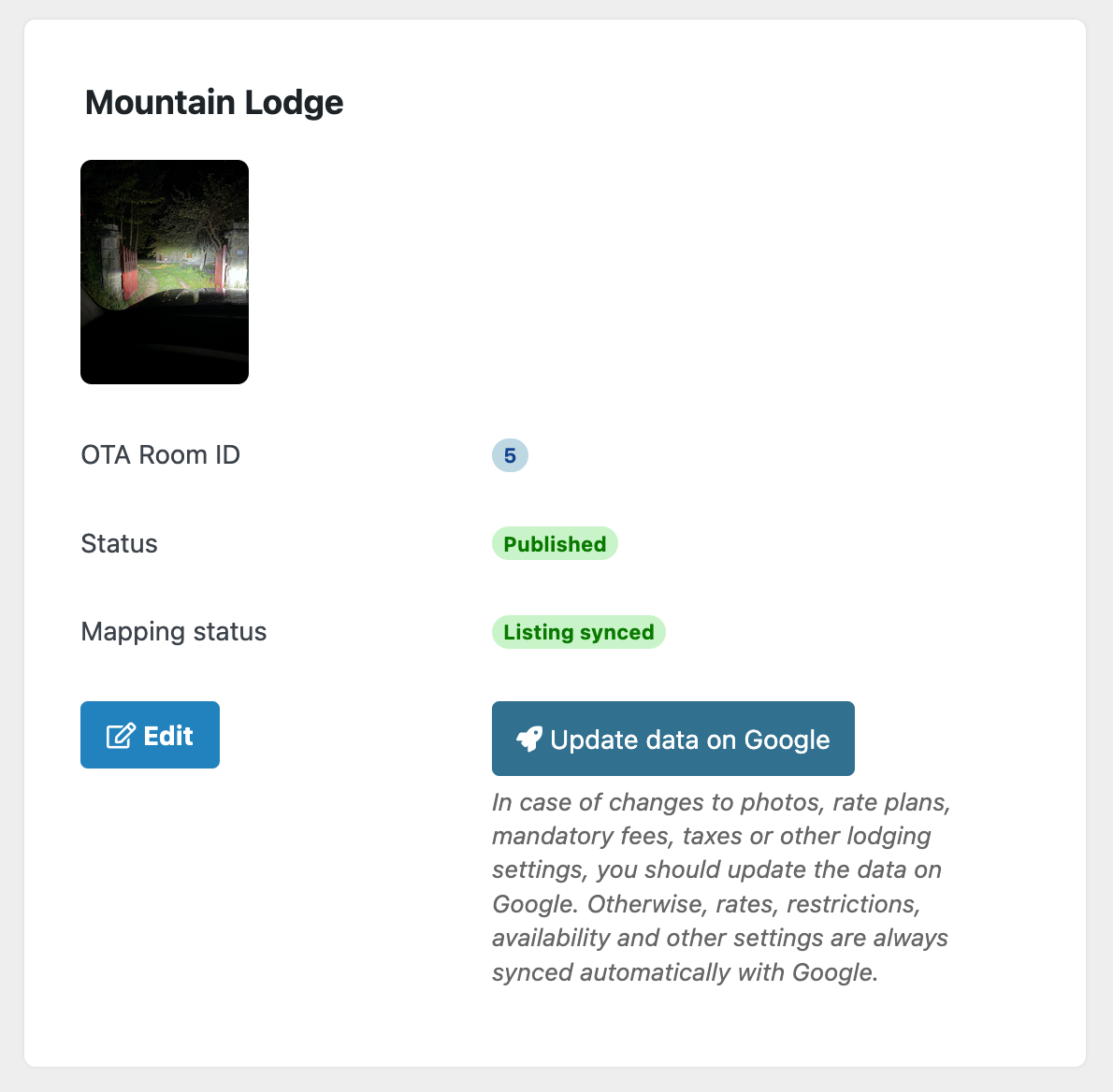
Submit your pricing and availability inventory through the Bulk Actions
Once you get to this point, it is time to push to Google a full update of pricing and availability inventory information. You can do so by submitting the two Bulk Actions from your Channel Manager, and by selecting Google Vacation Rentals among the channels to be updated.