Guest Messaging
Dealing with the various guest messages received every day through OTA and website reservations takes a huge amount of work. The AI tools play a fundamental role in this case to help you save time and resources, as well as to reduce the management costs. In fact, you can train your dedicated AI model to automatically answer to the messages sent by your guests.
This section explains how to train your AI model through the fine-tuning technique, and how the AI tools in VikBooking and Vik Channel Manager will be able to generate answers to your guests, how such answers will be saved as drafts for a manual review, and how they can be configured for automatic delivery.
All of your guest messages will be visible in the "Notifications Center", in the admin-widget "Guest Messages", and in the respective back-end booking details page (under the tab "Guest Messaging"). By using these tools you will be able to test the AI functionalities by asking the system to generate an answer for a guest question. However, this section will also cover how to work with the AI Playground, which is a fundamental tool to test the level and knowledge of your own AI model.
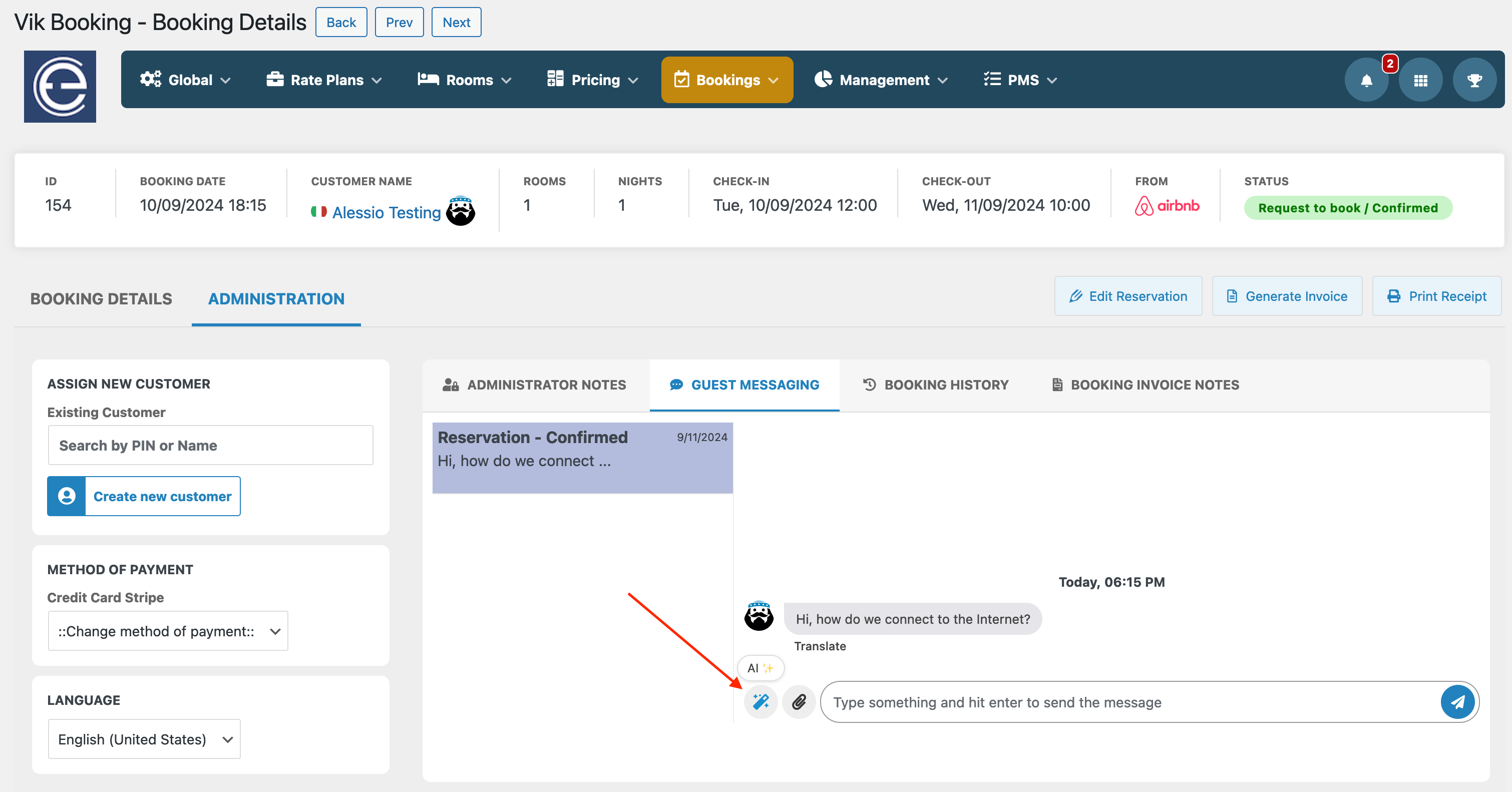
FAQs Extraction
The "Most Frequent Topics" page displays a list of some self-extracted information by the AI. This usually refers to topics extracted from previous conversations with your guests.
As seen from the screen shot below, the AI runs in background to process the conversations with your guests, to dynamically extract topics and to group them into a list of the most frequently asked questions/topics. By clicking the number under the "Hits" column, the system will open the admin-widget "Guest Messages" that will perform a search across all of your conversations for matching the related topic. This is helpful to identify specific guest conversations that may require particular training sets to be available, in order to be ready to provide useful answers to future guests asking for similar questions.
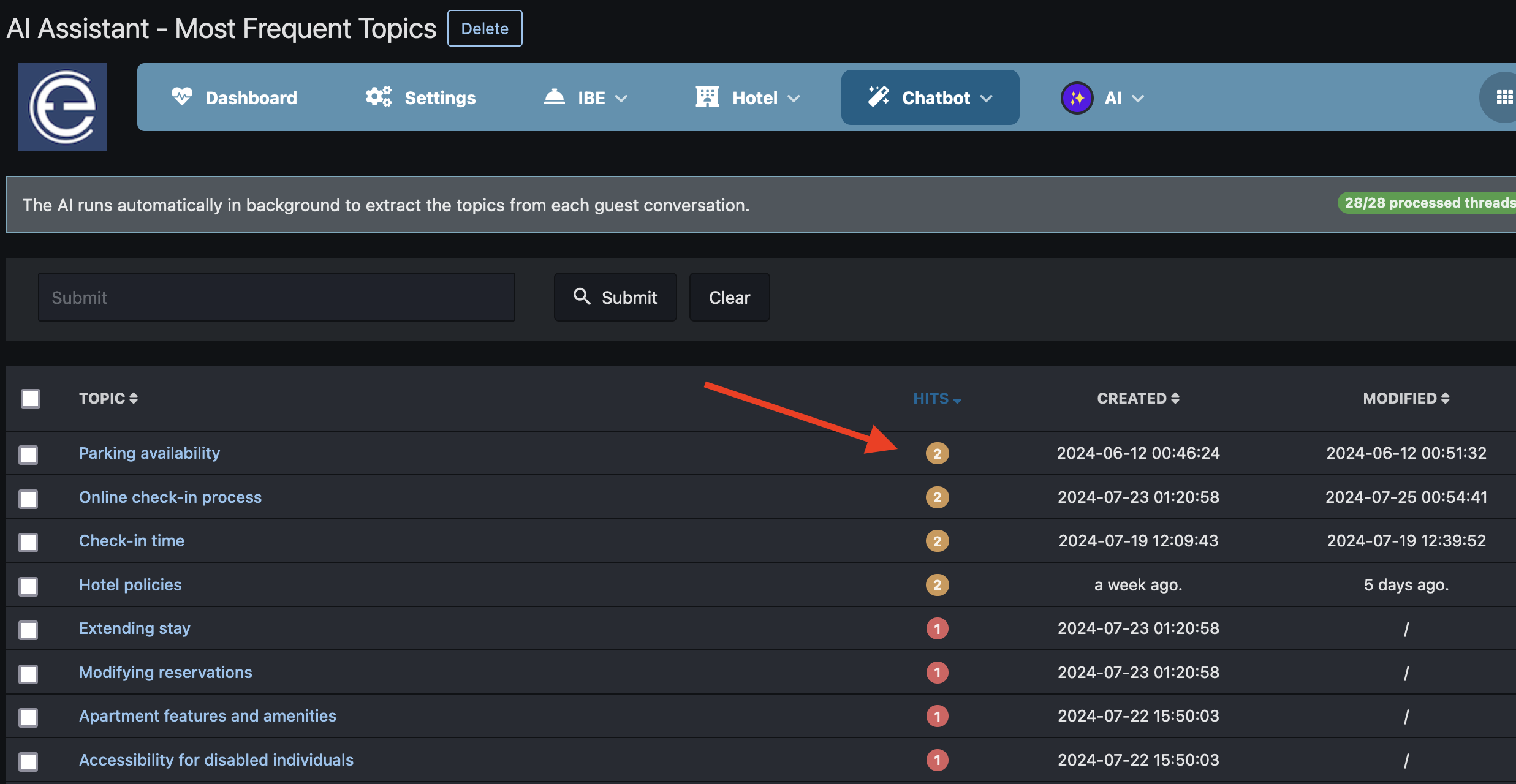
The technology behind
In order to be able to fully use the power of the E4jConnect AI tools, training and fine-tuning the AI model is crucial. For this reason, we have built a low-resource-consuming system that automatically processes the conversations with your guests for the sole purpose of extracting topics through artificial intelligence.
Depending on how many guest conversations are saved on your website with VikBooking and Vik Channel Manager, this process may last for several days, and new conversations will always go under processing. This is therefore a non-stopping process that aims to summarize what your guests ask the most.
The data processed is not shared with any third-party system, nor is it saved anywhere. It will remain on your own database, and the AI model will simply extract topics from each conversation.
Focused training
Having the AI model trained automatically will never be as good as when the fine-tuning and all related training operations are performed with the intent of covering a specific topic with exact instructions.
As your business grows with travellers from different countries, needs and issues, opting to a focused training is the key to having a valid co-worker that will take care of your guest messages. For this reason, we have worked a lot on building an efficient system that highlights all the topics previously discussed with your guests.
The extraction of the most frequently asked topics is the most helpful tool you can have when you are about to train your AI model.
Fine-tune your AI model with training sets
You can access the fine-tuning functionalities through Vik Channel Manager, when the AI tools is the active channel. This channel provides two main pages: Trainings and Most Frequent Topics.
The page "Trainings" will list all of your active training sets, used to fine-tune your AI model, without which the AI would not be able to answer to your guests specific questions related to their reservation, or to your services, listing, policies etc.. You should use this page to create new training sets, to modify or cancel them, in order to properly instruct the AI model and get it to know your own world.
The screenshot below shows an example of a training set made to describe the pool and all of its related characteristics. It describes the time when the pool is accessible, the requirements to enter the pool, and the cost for using it.
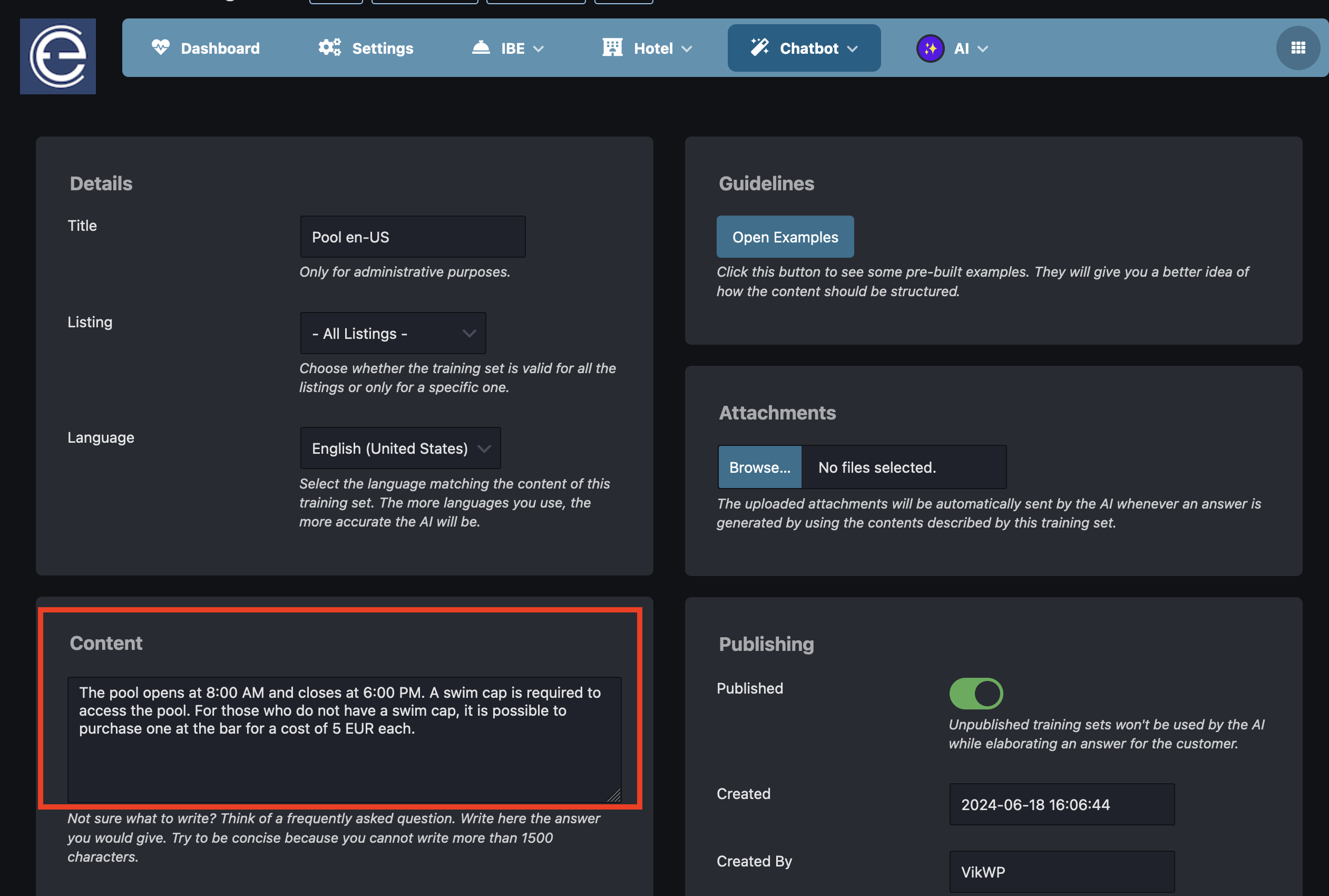
This is how the AI model can be trained to automatically answer to your guest messages. Fine-tuning simply consists in providing enough information to the AI model in order to be able to cover all of your guest questions. You can obviously start by creating a few training sets and by testing the results (see the AI Playground section below for testing), but please keep in mind that the more contents you provide through training sets, the more intelligent the AI model will be.
Please notice that every training set can be made to answer questions related to a specific room/listing/apartment, or to answers questions for any room-type. For example, if you manage multiple apartments with a different Wi-Fi connection to access the Internet, then you will need to create one training set for each listing, by using the proper filter during the creation/modification of your training set.
Multilingual contents
Each training set must be assigned to a language. You should create your training sets in your preferred language, and then you can use the "translate" button to automatically translate them into additional languages. You can always choose to manually create new training sets in other languages in case you don't want to rely on the AI-powered translations.
This is how existing training sets can be quickly translated into additional languages:
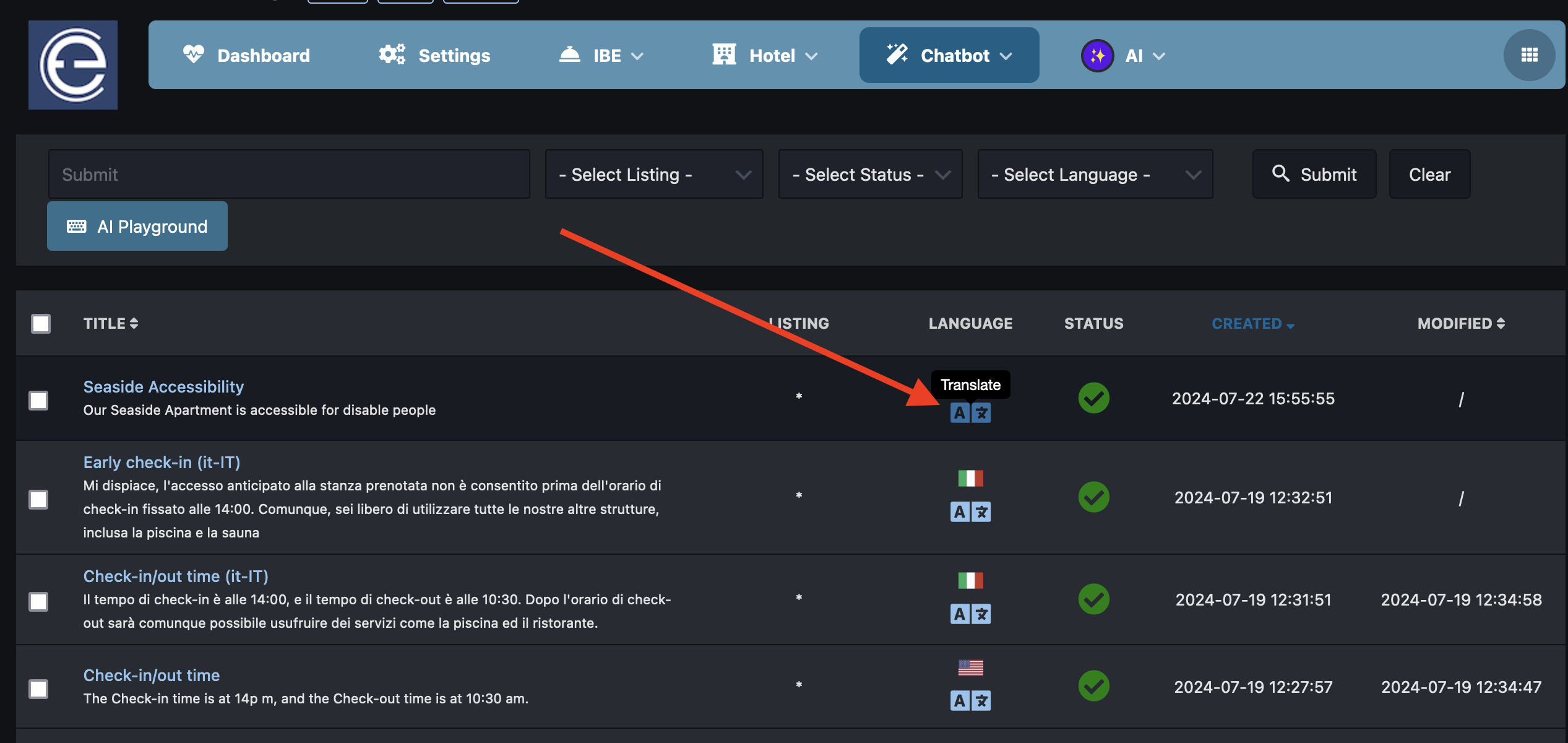
Please notice that providing contents into multiple languages for your training sets can make a big difference if you have international guests that send messages in their own language. Your AI model can become even more intelligent, and this is because answers to guest messages are generated by using a similarity algorithm that will fetch the most appropriate training sets. For example, the AI model may not be able to answer a guest question written in Japanese if all of your custom training sets are in English.
Choosing the most appropriate languages to be used for translating your training sets obviously depends on your customers, where they come from, and what languages they usually use to contact your property.
Attachments
During the creation or the modification of a training set, you can optionally choose some files to be attached to the reply for the guest message.
For example, if you need your guest to collect the keys or to perform certain actions before checking in, you could attach a photo or an image showing how the keys can be collected. Moreover, if you need to provide your guests with a document that should be filled in for tax purposes or for local requirements, you can simply instruct the AI by choosing the files that should be attached for the guest.
Please notice that some OTAs only accept a few file formats for the attachments to the guest messages. Photos/images are always accepted, while PDF documents may not always be accepted. If you need to attach particular file formats, then we suggest using the download link in the text of your training set, rather than choosing the file as an attachment.
As soon as your training set will be used by the AI to generate the answer for a guest message, if some attachments are set, the system will deliver the files to the guest along with the generated message.
AI Playground
The AI Playground will help you simulate how the AI will answer to your guest messages. During the instruction of your AI model, the AI Playground will be extremely helpful to see how intelligent and ready the system is to provide answers to your guest messages.
The page that lists your current training sets will display a button to open the AI Playground, as displayed below:
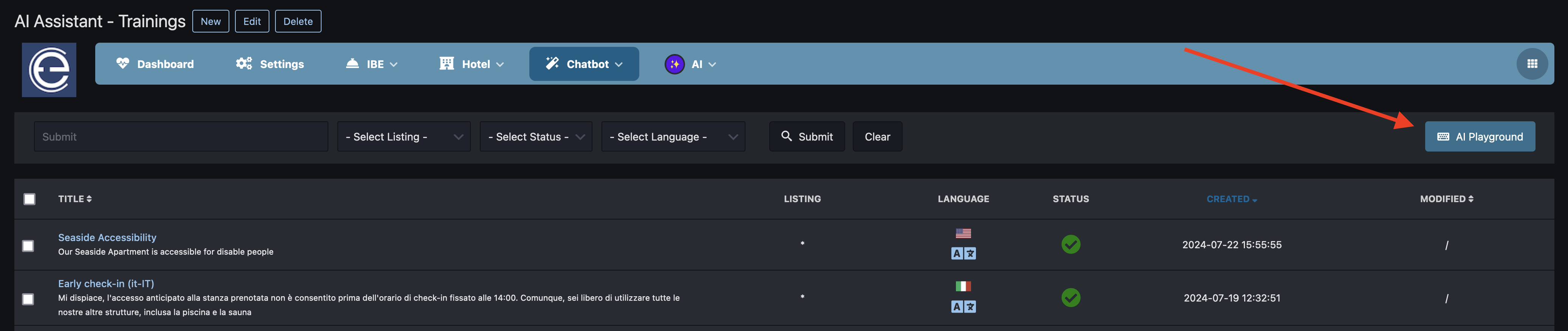
Let's take a simple example. The screen shot below shows how a guest message may ask information about how to connect to the Internet via Wi-Fi. Without a proper training set, the AI will not be able to generate an answer to the guest. This makes sense!
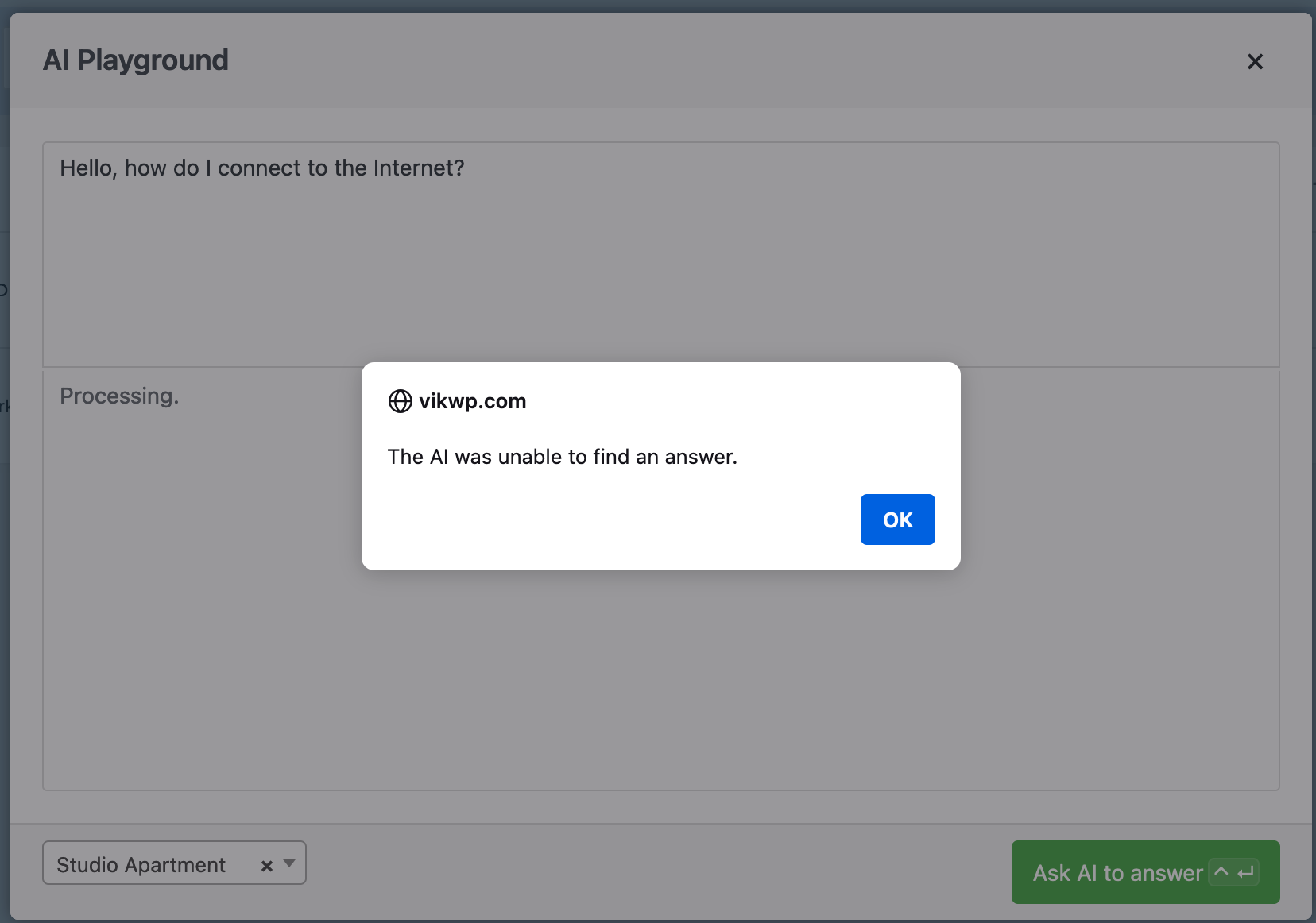
Go ahead and create an apposite training set to instruct the AI about how connecting to the Internet works at your property. The screen shot below shows a training set that provides the information about the Internet connection for a specific listing/apartment. The same training set was also translated into another language (Italian). This is how it looks like:
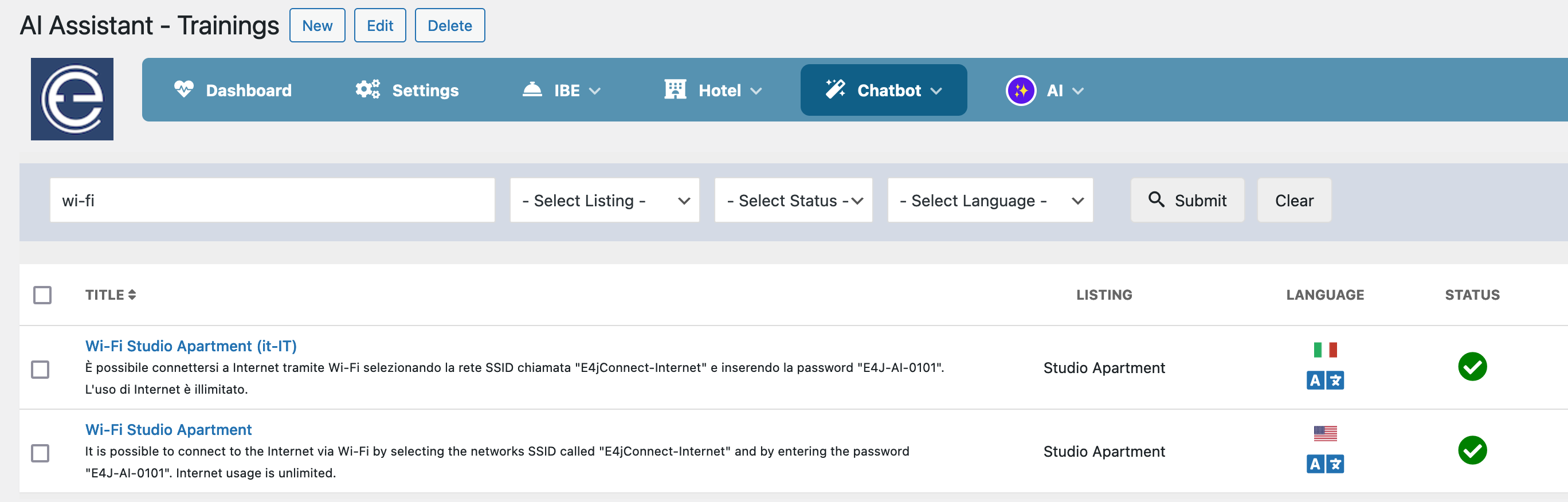
Once you've create a proper training set, it's time to test it with the AI Playground. As you can see from the screen shot below, the AI is now able to provide an answer to your guest!
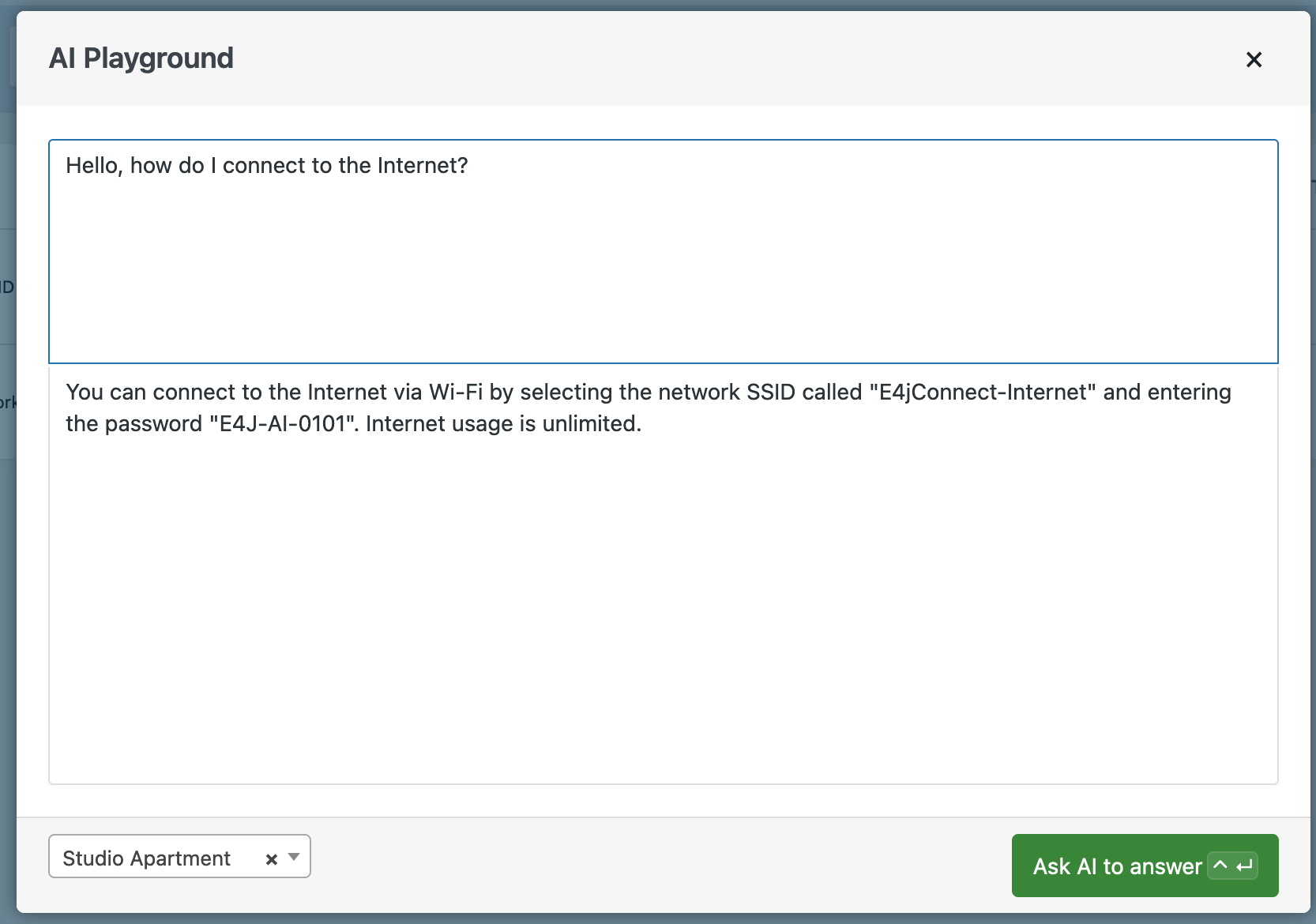
Instructing your AI model to cover any possible questions from your guests may be a hard and long task, but once you've taught the AI how to help your guests, you will have a super fast and always-at-work co-worker!
Auto-responder
Once fine-tuning will be mastered, it's time to consider unleashing the power of automatic replies to your guest messages.
The Auto-Responder for Guest Messages can be enabled or disabled from the Configuration settings of the AI channel in Vik Channel Manager. Thanks to automatically scheduled tasks installed by VikBooking on your WordPress or Joomla website, the system will periodically monitor the new guest messages received from OTA or website reservations.
The asked questions will be automatically processed by the AI according to your training sets, and if an answer can be generated, this will be either saved as a draft (for manual review), or it will be automatically sent to the guest.
For simply prudence reasons, the Auto-Responder will require 20 AI-generated messages to be sent to the guests before actually being able to automatically send the messages to your guests. This means that 20 replies must be generated by the AI, that will save them as drafts, and such AI-generated replies must be sent to the guests. Once this number is reached, the AI tools will be confident enough to support automatic replies, and going back to the drafts will no longer be possible. However, you can always stop the Auto-Responder and use the apposite "AI" button to manually generate an answer to be sent to your guest.
We strongly recommend to create some training sets before testing the Auto-Responder, or the AI may not be able to generate answers to the specific questions of your guests. There is no precise number to how many training sets you should create, but the more fine-tuning you do, the smarter the AI will be, and the sooner you will be able to unleash the power of the Auto-Responder.
The screen shot below shows how you can manually click the "AI" button to generate an answer for a guest message.
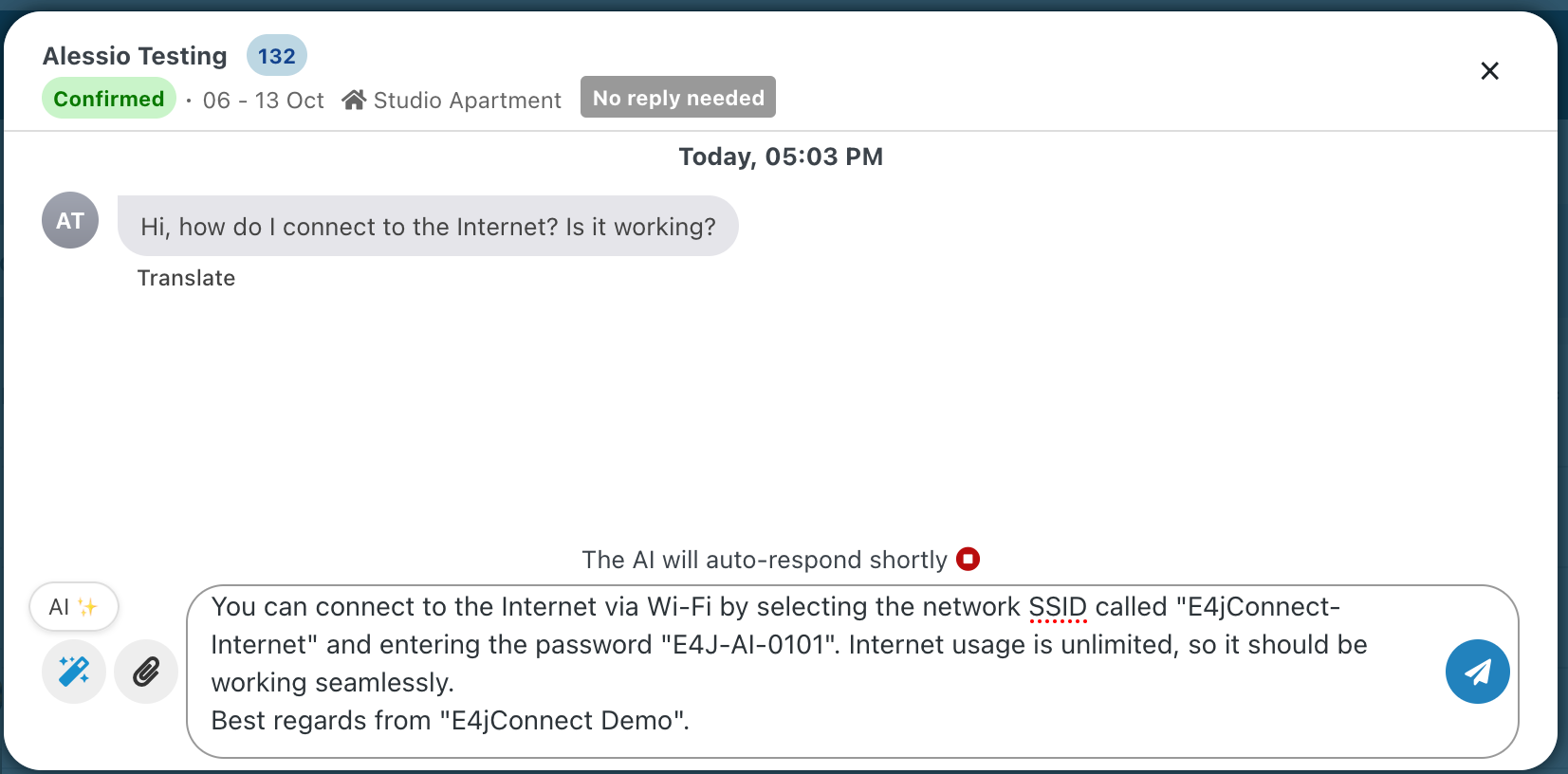
This is how drafts will be generated automatically by the AI. Use the Notifications Center to see how the AI worked in background for you.
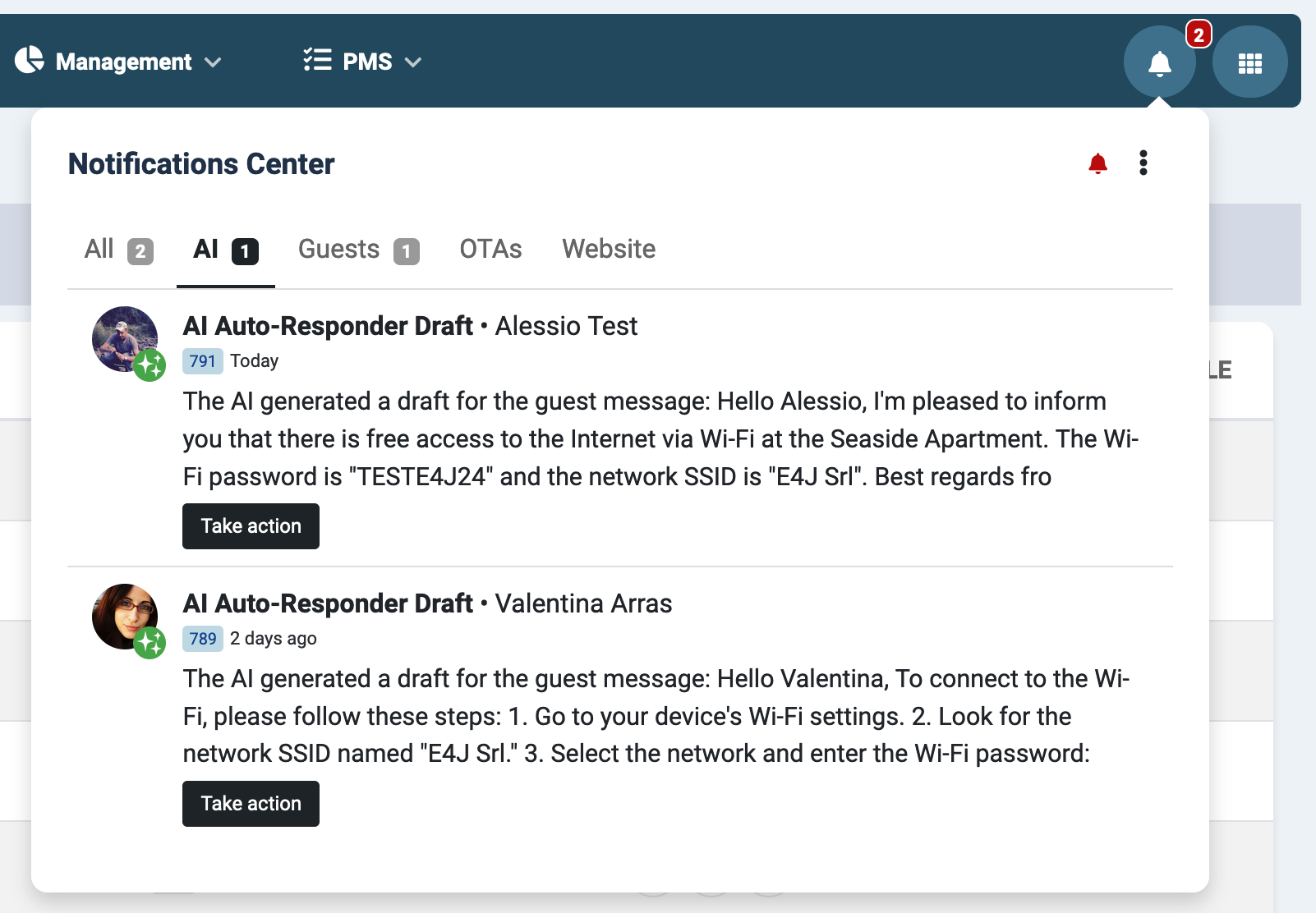
Open the guest conversation and choose to send the AI-generated message to the guest, or you can modify the text to send.
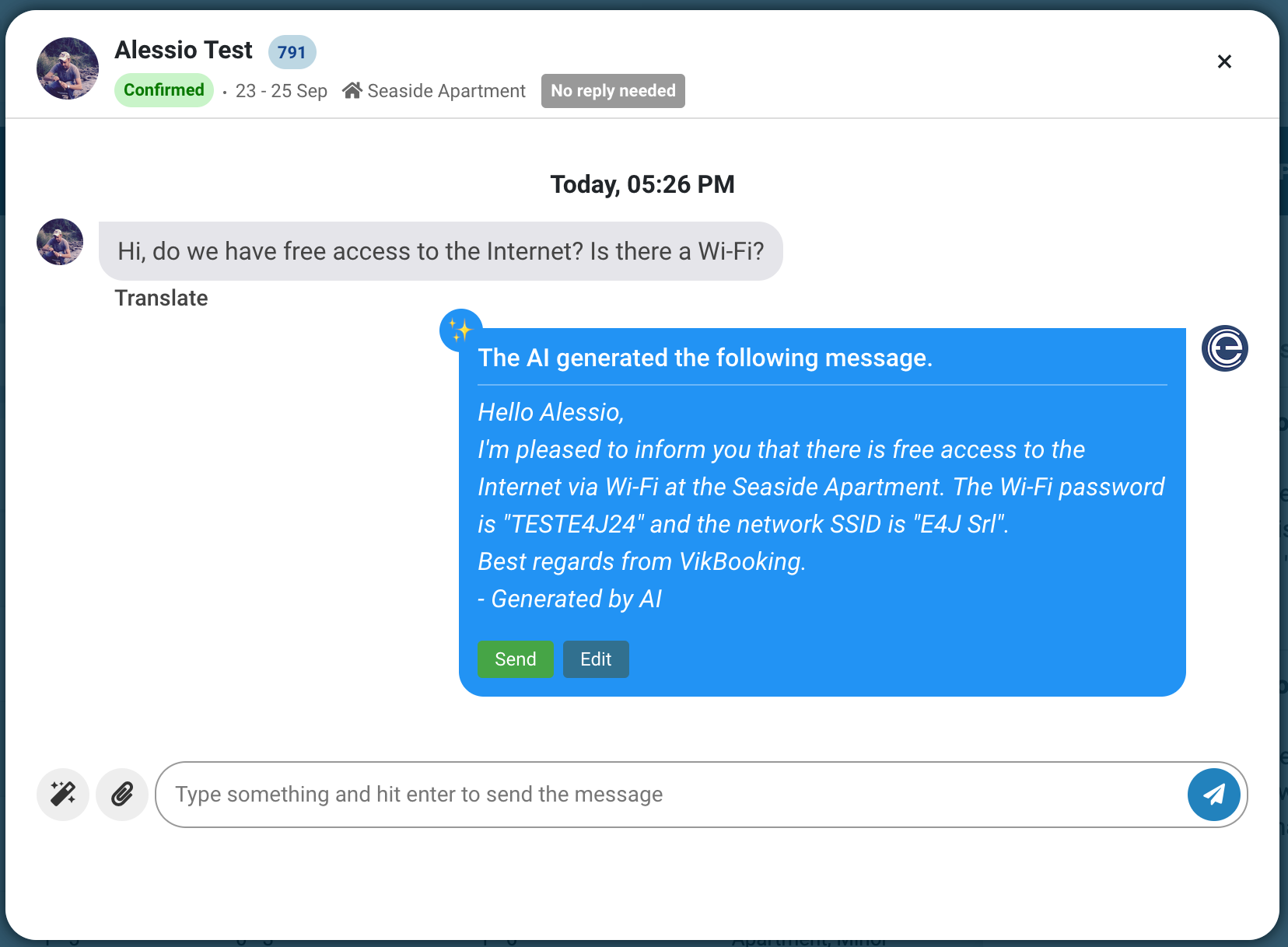
Signature for AI recognition
By activating the AI Auto-Responder for the guest messages from the settings of the AI channel, it is also possible to define a custom signature for every message generated through artificial intelligence. The signature is simply a text that will be automatically added to the bottom of the message generated by the AI. The default signature text is "- Generated by AI", but you are free to leave the signature empty or to customize it.
Using a signature for the messages generated through AI can be helpful to let the guests understand that the information provided may occasionally be incorrect or misleading, because generated by artificial intelligence, which is an experimental technology.
Another reason for setting up a signature is explained in the section where the AI model is described as capable of detecting when a guest wants or needs to talk to a human.
Guest prefers to talk to a human
The AI model behind the Guest Messaging Auto-Responder is pre-trained by E4jConnect with some tailored functions. One of these fine-tuning functions makes the AI model capable of detecting if the guest has sent a message with the intent of stopping to talk with a bot of artificial intelligence, and is looking forward to talking to a human.
The so called "Talk to a human" function tool, when invoked, will immediately stop the AI Auto-Responder for that guest conversation within the context of a precise reservation (OTA or website). A dedicated notification will be stored in the Notifications Center so that an administrator can take over the conversation with the guest.
The screen shot below shows an example of a notification whenever the guest sends a message that makes the AI understand that is time to stop responding, and leave the job to a human.
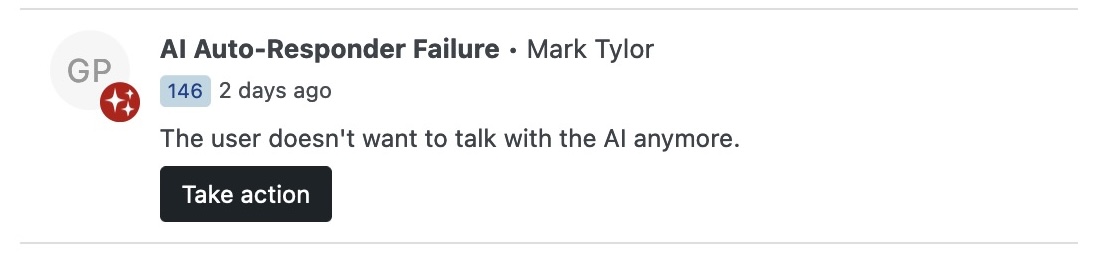
The AI Auto-Responder for the guest messages can also be manually stopped for a specific conversation. Whether you are dealing with a guest with particular needs, or if you prefer not to have automatic replies generated for a specific guest reservation, you can always use the apposite "Stop" button available within the conversation interface with a guest. This includes the back-end booking details page (tab Administration - Guest Messaging) and the "Guest Messages" admin-widget.
Just like how the AI Auto-Responder can be manually stopped (paused) for specific bookings, you can always resume it manually. Once the AI is stopped, the button to resume the Auto-Responder will be displayed.
Notifications Center
The Notifications Center in VikBooking, and the related admin-widget available also in the Multitask Panel of Vik Channel Manager, will display a dedication section to all notifications of the "AI" group.
We strongly recommend to monitor the notifications under the AI group to keep track of all successful and unsuccessful events. Whenever the AI automatically generates a message for the guest (as a draft or by actually sending the message), a notification will be stored. The same thing goes whenever the AI is unable to generate a valid answer for the questions of your guests, maybe due to missing training sets on that topic. Any other relevant event that was executed automatically in background will be saved in the Notifications Center, which is extremely helpful to monitor the AI activities.
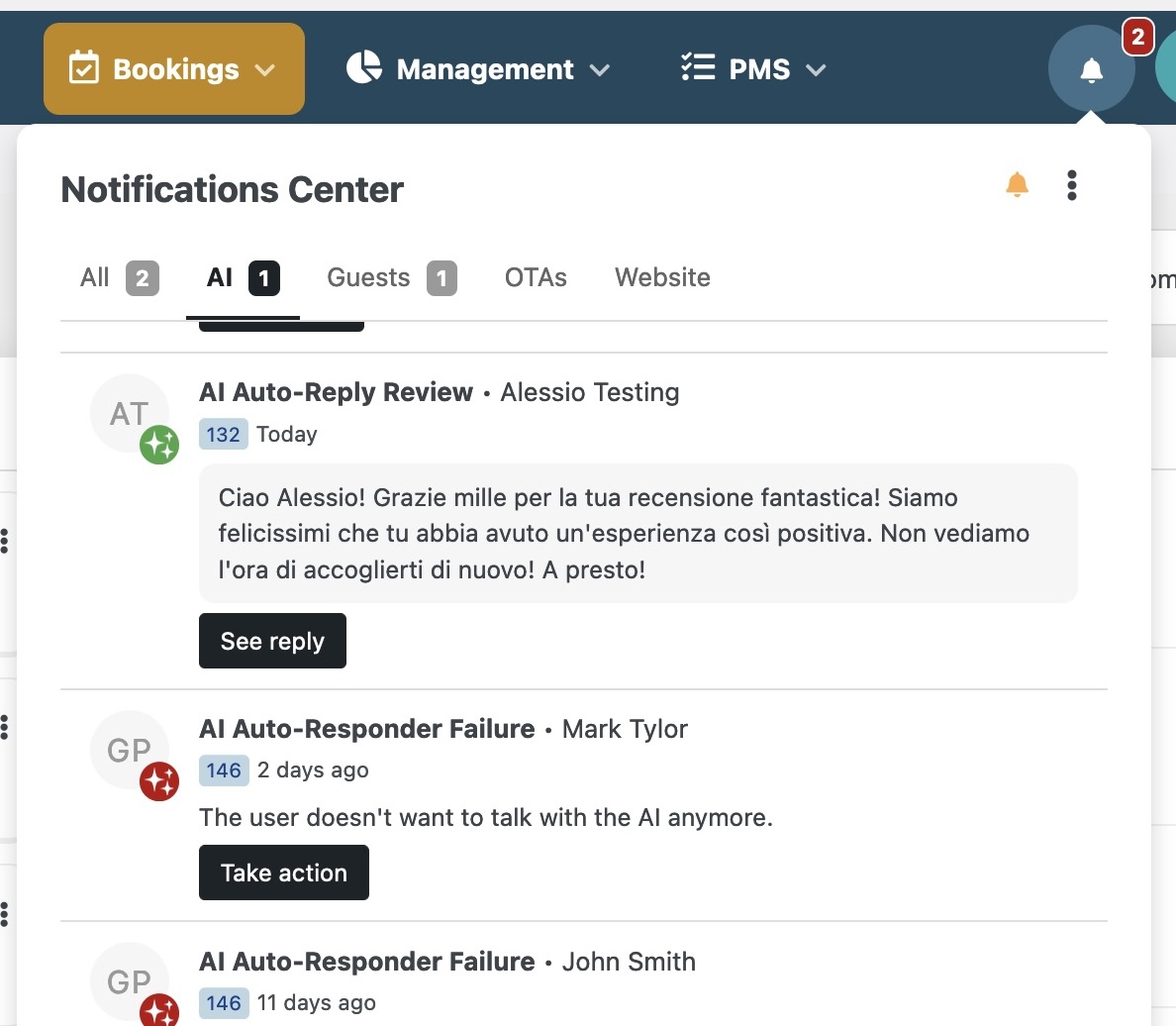
AI Function Tools
Your guests may ask questions of any kind, questions for which an answer can be provided only if a specific fine-tuning was made through a training set, and questions that only your PMS software VikBooking could answer.
For example, a guest asking "How do I connect to the Internet?" will definitely require a specific training set to be available for the AI to generate a valid answer. However, if a guest asked something like "Can you send me the pre-checkin link?", then a training set alone would never be sufficient for the AI to obtain the URL to the exact reservation of the guest, where the pre-checkin information can be submitted. This is where the AI Function Tools come handy.
Machine-accurate data provided by VikBooking
Whenever your guests ask questions related to their reservations, the AI model, pre-trained by E4jConnect, knows that it can pull specific data from your own website with VikBooking before generating an answer for the guest. This is a "Function Tool" that gets automatically invoked by the AI model whenever it detects a question from the guest that requires the booking information to be obtained from VikBooking.
This brings the AI generative capabilities to a different level, because lightning fast and machine-accurate answers can be automatically delivered to your guests!
Let's take a look at the screen shot below showing how a guest is asking whether they can do the pre-checkin online, and if they can get the link to the pre-checkin form. The AI model automatically generated and sent an answer with the exact link (of your own website) to perform the online pre-checkin for that guest.
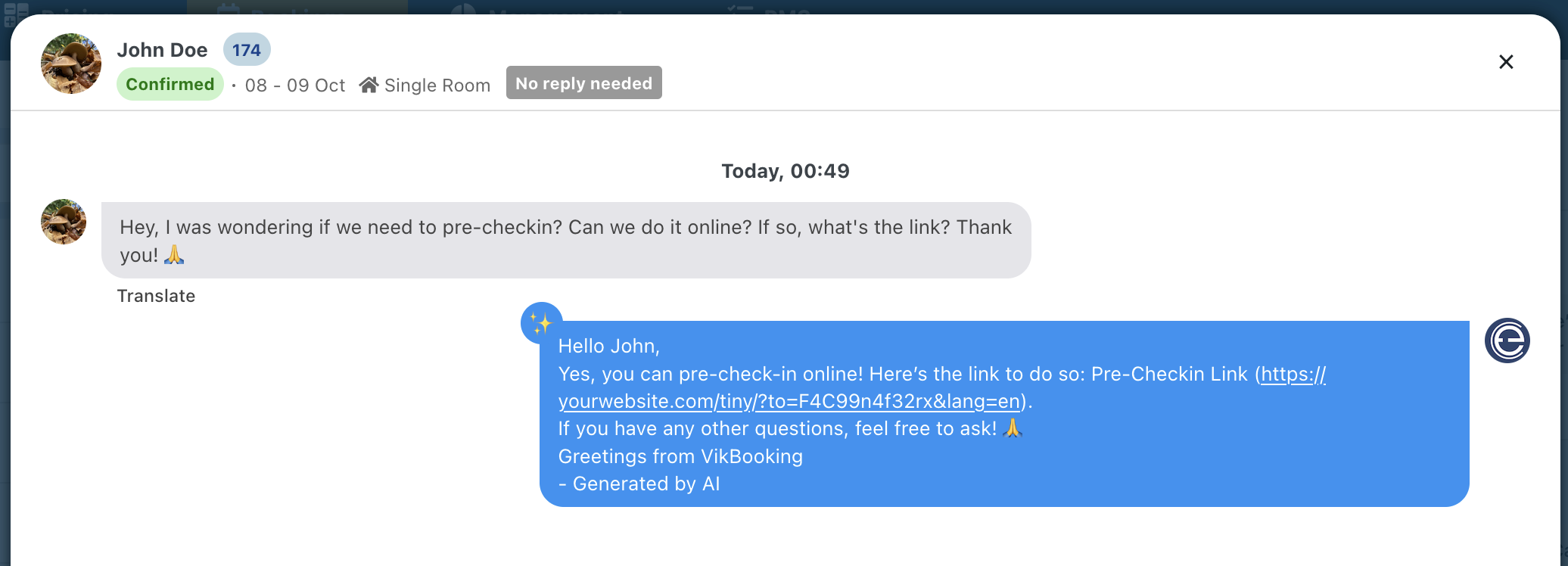
And of course the Notifications Center can help you keep track of the AI activities quickly (screen shot below).
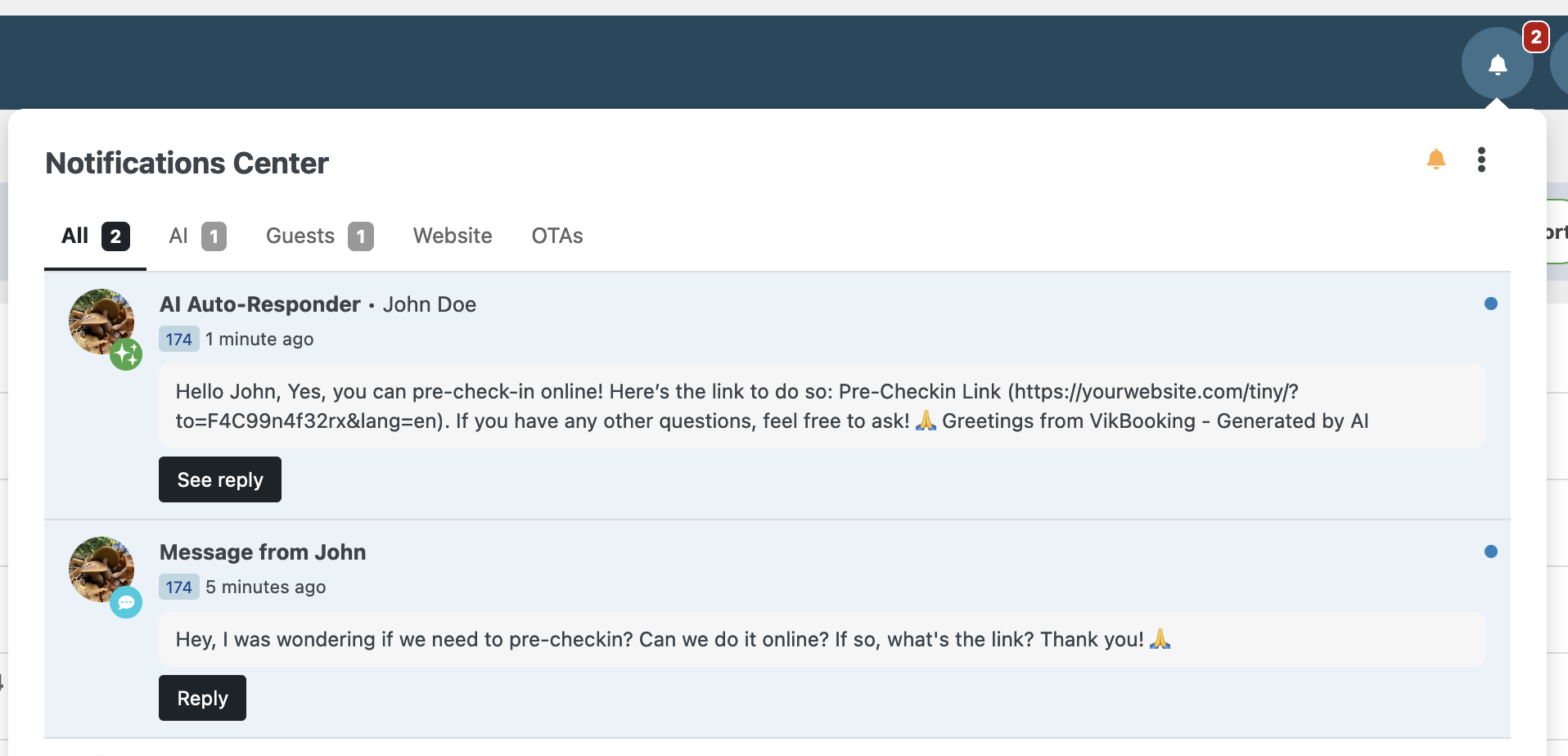
This is just an example of an information that the AI model can pull from your VikBooking. The AI model is also instructed by default to pull the information from a booking regarding the cancellation policies, the instructions to alter a reservation and much more.
Testing booking-related questions
Although the AI Playground will satisfy most of the testing purposes for your Guest Messages AI Auto-Responder, if you are willing to test how the AI model can generate and send tailored answers that require data to be pulled through your website with VikBooking, then you need to work with a test reservation.
In this case it's sufficient to manually create a new reservation, either through the front-end section of your website, or by using the back-end functions of VikBooking (pages Calendar, Availability Overview, or the Bookings Calendar admin-widget). Make sure the test reservation is complete of all guest details, and then by visiting the front-end booking details page, you will be able to use the Chat feature of VikBooking and to submit questions as a guest to your property. Please notice that the Chat feature must be enabled from the Configuration settings of VikBooking.
Pulling data from VikBooking will only be available in the context of a conversation with a guest. This is why the AI Playground will not work for testing this kind of AI capabilities when it's about answering to your guests with an active reservation.