To connect Expedia to your channel manager you need to use Expedia Partner Central. This portal gives you the access to a numbers of tools that can help you to increase guest satisfaction, to optimize visiblity and attact more visitors to your property.
Connect Expedia to your channel manager is easy. Please, follow these simple steps:
Select e4jConnect as provider in the Expedia Partner Central
- With your Expedia credentials, login on your personal area of the Expedia Partner Central here.
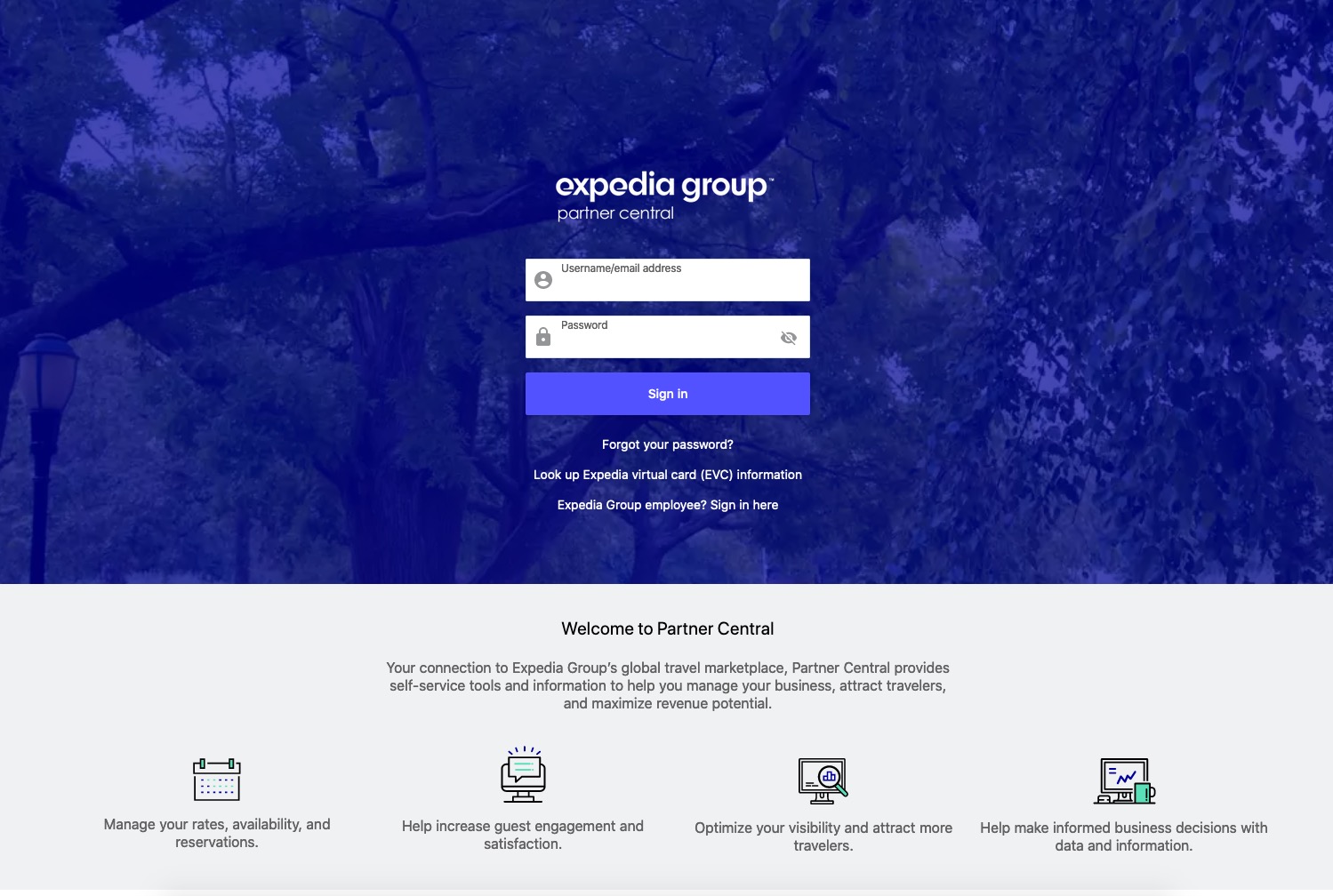
- Next, use the left menu on your personal area and click on Expedia Connectivity Settings.
- On the Connectivity Settings page, you should now select e4jConnect on both the select "Provider for updating rates and availability" and "Provider for receiving reservations", as you can see from our example below:
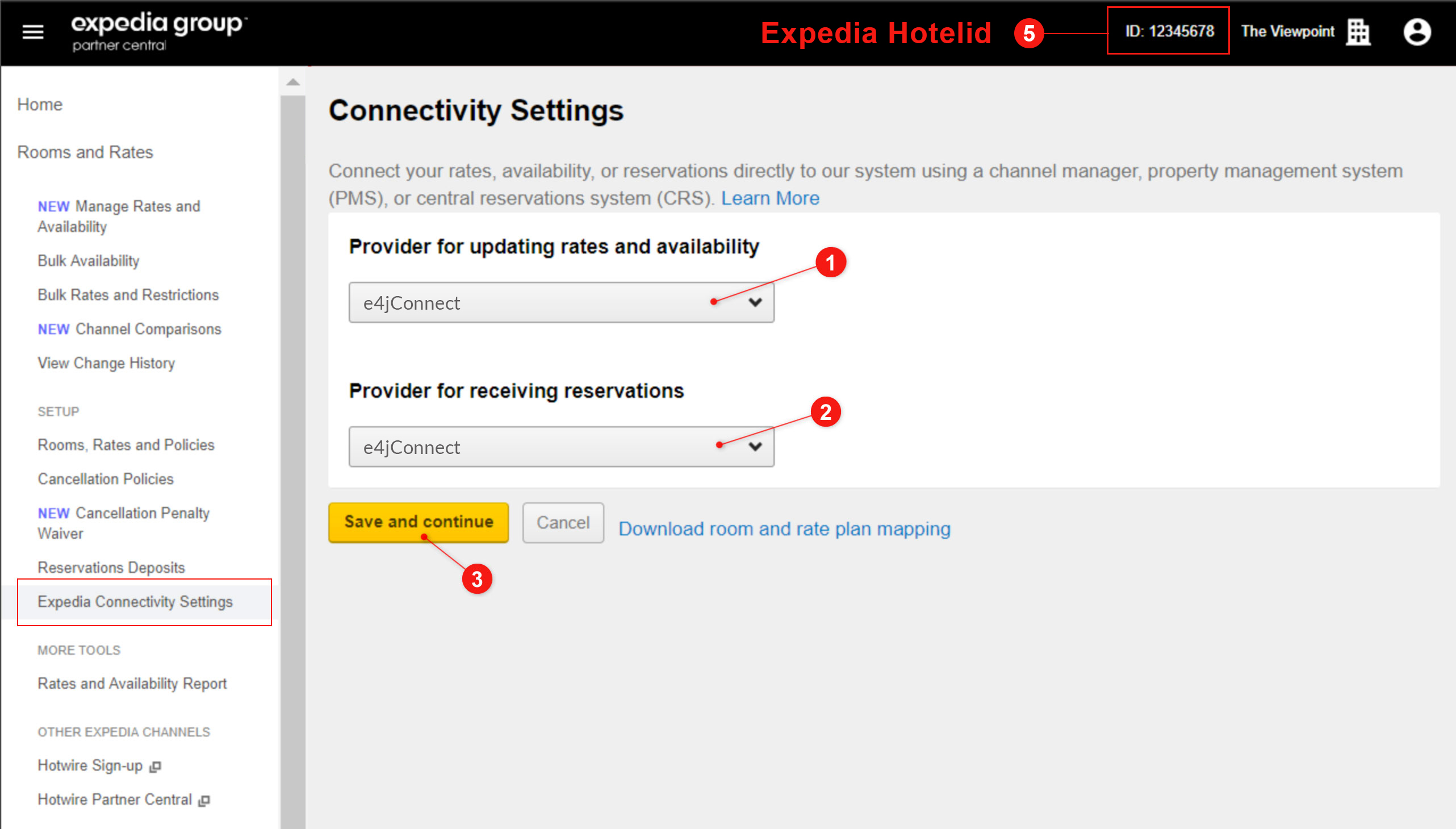
- Click Save and continue. Once you have selected it, Expedia will enable the connection for your property and the Channel Manager.
- Copy the Hotelid of your property on Expedia somewhere, you're going to need it in the Vik Channel Manager configuration.
Configure Vik Channel Manager for Expedia
Ok, now we have just finished the first part of this configuration and we need to finish few more steps:
- Go on your Vik Channel Manager software.
- Check if you have selected Expedia from your channel lists if you have more than one channel connected with our channel manager.
- Click on the Settings menu.
- Add the Hotelid of your Expedia property on the box highlight. (See the point 4 of the Expedia Partner Central configuration chapter):
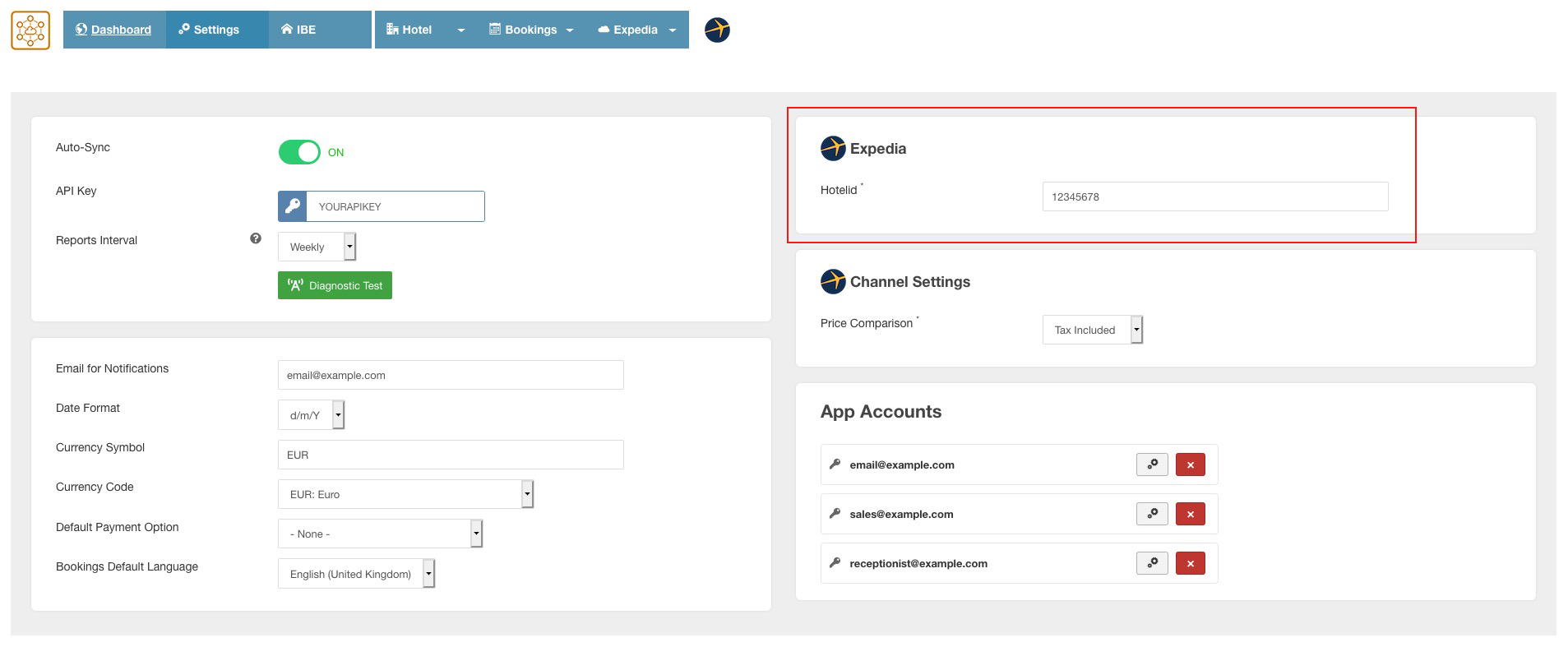
-
Next, go to the Hotel > Synchronize Rooms page of Vik Channel Manager and connect each other the OTA rooms and the Rooms on your website. For further information on the Synchronize Rooms page, please check the dedicated guide.
Do you manage multiple Hotel IDs? Multiple accounts are fully supported. In case you manage multiple Expedia Hotel IDs, you can easily map the room types of the other accounts by going back to the steps described above. By changing the Hotel ID parameter from the page Settings of the Channel Manager, you can save and go to the step to synchronize the rooms of the other account.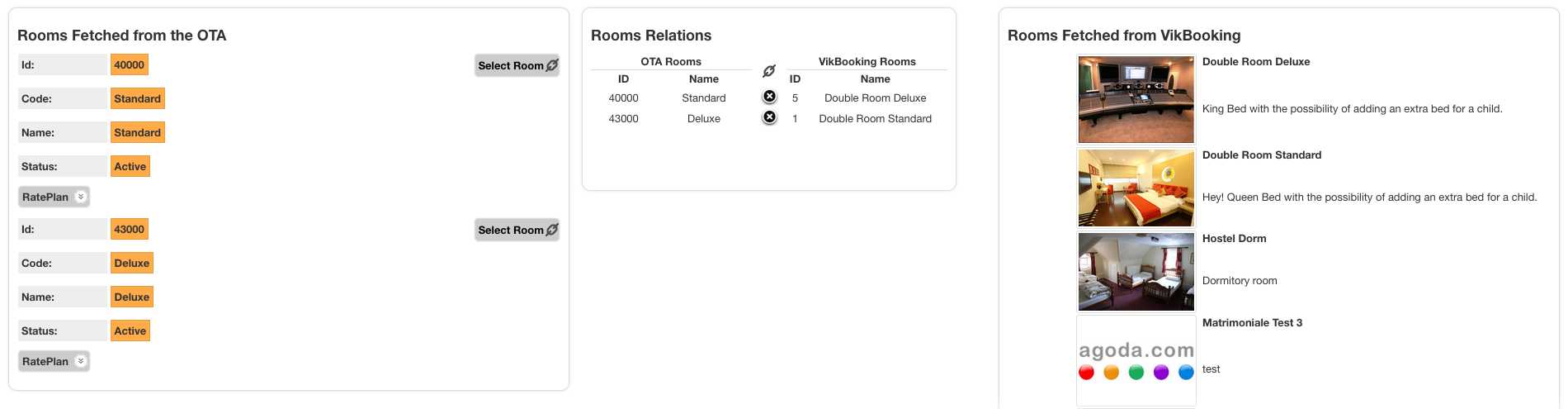
You can repeat these steps to map additional Hotel IDs of Expedia before proceeding with the steps described below. Just make sure to have activated the Channel Manager connection for all the Hotel IDs of Expedia that you wish to synchronize.
- This is the final step, now that you have enabled the connection with the channel, you need to aligned your rates and availiability between website and Expedia.
Go on the Bookings > Bulk Actions and push them both Copy Availability and Rates Uploads. For further information on the Bulk Actions, please check the dedicated guide.
Example Bulk Action - Copy Availability

Example Bulk Action - Rates Uploads
