If you wish to upload different rates on different channels, there are two methods you can follow:
- You can use the Availability & Rates page, which will upload your rates only to the currently selected channel.
- You can use the Availability Overview page, which will upload rates modified in a date span to channels you’ve selected.
The Availability & Rates page allows you to edit a room’s availability and rates and send the updated information strictly to the channel that is currently selected, while leaving the other channels and the IBE the same. You can switch between different channels and set their rates individually.
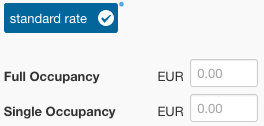
The Availability Overview page lets you select a date span and edit the availability or rates values of those selected dates. You can select multiple dates by clicking on one and then dragging your cursor on the others.
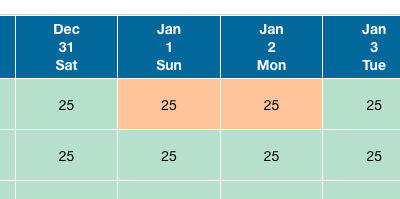
This will open up a popup window that will allow you to edit the availability and rates of the selected dates. To edit the rates switch over to the second tab, and use the input fields provided there to modify the rates.
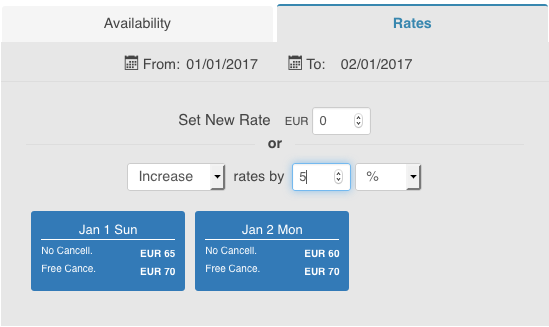
Once you’ve edited the rates as you see fit, you should click on the “Apply Custom Modifications & Select Channels” button to be redirected to another page, in which you can review the changes you’re going to make and select which channels you wish to send these informations to.
