The process to connect your Airbnb account is pretty simple. However, a recent version of both Vik Booking and Vik Channel Manager is necessary for using this channel, or nothing will work, not even the connection/activation of the account with our Channel Manager e4jConnect.
Detecting if you are using an update version of Vik Booking and Vik Channel Manager is also quite easy, because the page Settings in Vik Channel Manager, when Airbnb API is the active channel, should look like the following screen shot:
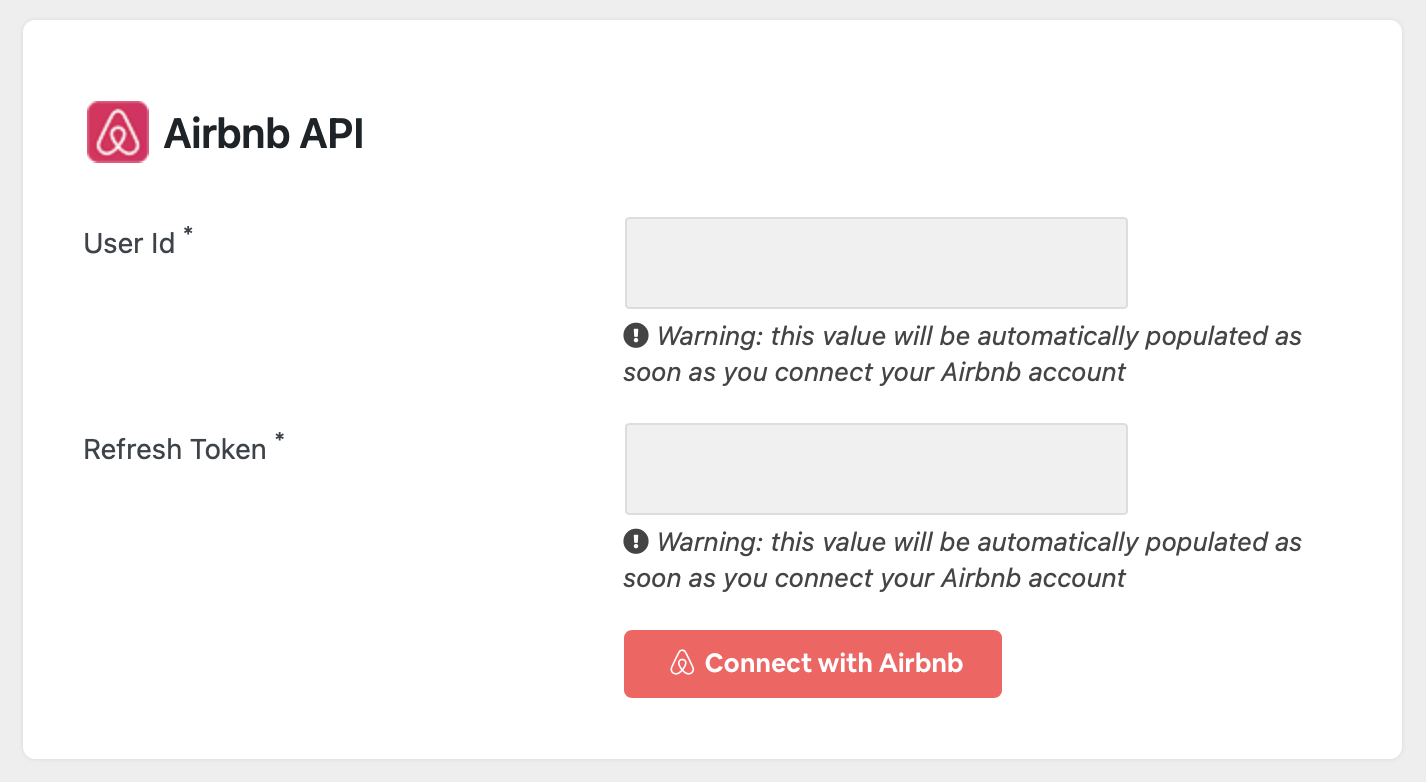
The sort of red button "Connect with Airbnb" must be visible, or your Channel Manager version won't be able to support this full API connection.
Click that button to be redirected to the login page on Airbnb. Here you should use your account information, usually the phone number, to log into the desired account.
Once logged into your Airbnb account, a prompt window will be displayed by asking for confirmation to grant the permissions to e4jConnect to control your settings and contents. The screen shot below shows an example of how this page will look like:
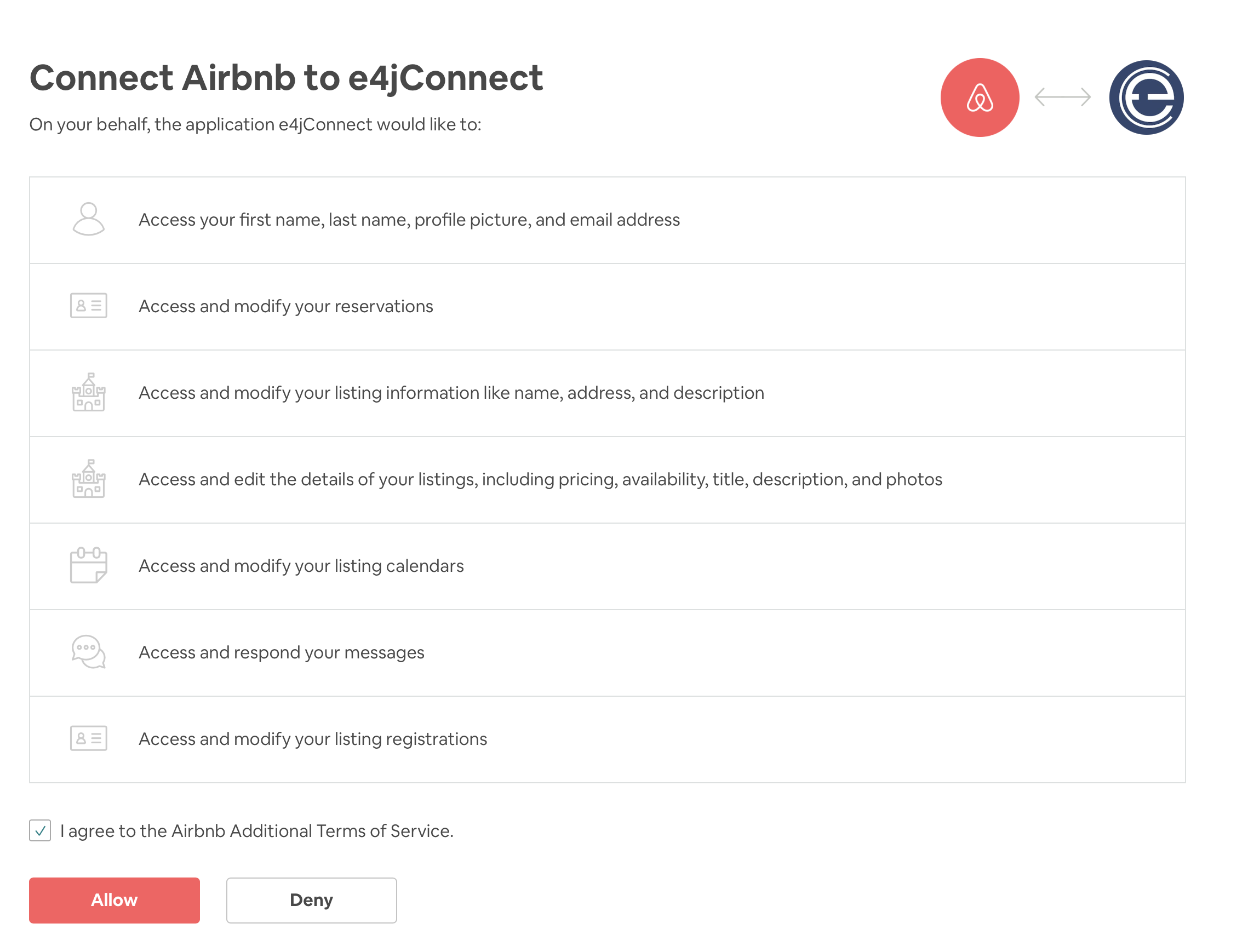
Click the "Allow" button and you will be redirected to a landing page that will process your connection.
Once this automatic process will be complete, you will be asked to go back to your website.
At this point, your Airbnb account settings will be populated automatically, as illustrated below:
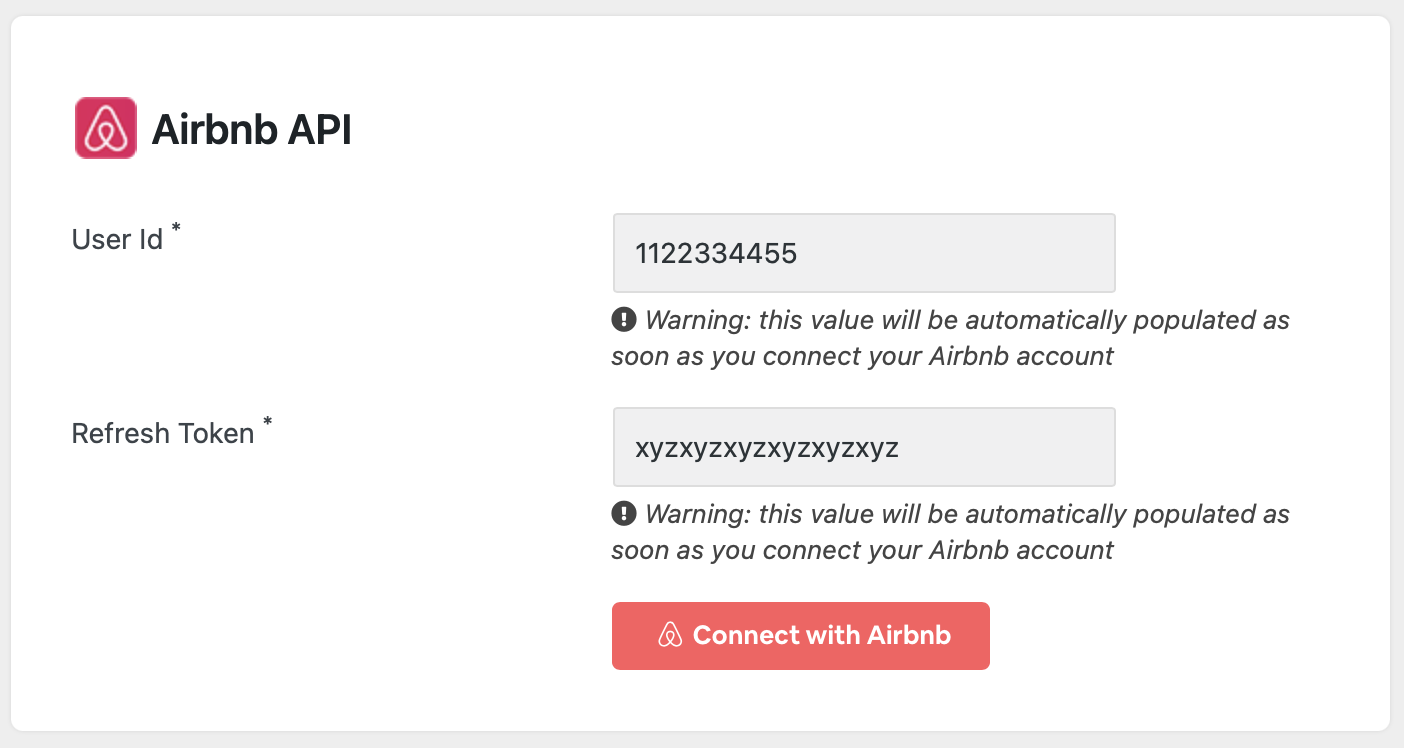
That's all! Your account is now connected to the e4jConnect Channel Manager.
It's now time to use your Vik Channel Manager to complete the configuration process, which basically consists of 3 simple next steps:
- Map your Airbnb listings (rooms) to the existing and corresponding rooms on your website, previously created through Vik Booking.
- Import the active (future) reservations for your Airbnb listings into your own website to update the availability calendars.
- Submit the two Bulk Actions, to respectively transmit to Airbnb a full refresh of availability and rates.